DCP-9055CDN
FAQs & Troubleshooting |

DCP-9055CDN
Date: 08/11/2018 ID: faq00002782_001
Scan a text document and convert it into a text file (For Windows)
You can scan a text document and convert it into a text file using ControlCenter4, and then edit it in your favorite word processing software. In order to use this feature, you must have ScanSoft PaperPort™ or Presto! PageManager installed on your computer. The ScanSoft PaperPort™ or Presto! PageManager software is supplied on the CD with your Brother machine.
Click the link below for the ControlCenter4 user interface you are using to see more details.
NOTE: Illustrations shown below are from a representative product and operating system and may differ from your Brother machine and operating system.
Home Mode
- Load your document.
- Click the Scan tab.
- Select the Document Type and Scan Size.
-
Click Scan.
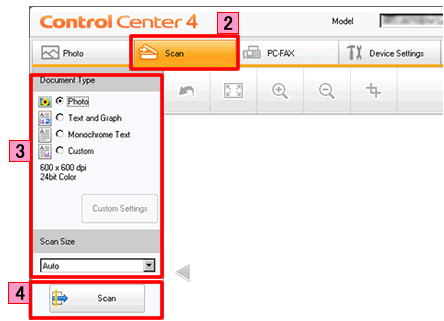
- The scanned image will be displayed in the image viewer. Confirm and edit (if necessary) the scanned image.
-
Click OCR.
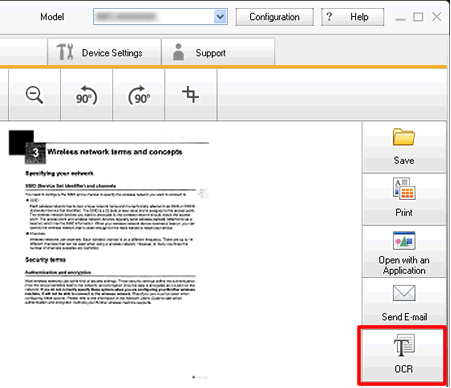
-
The OCR dialog will appear. Configure the OCR settings, and click OK. The application you have selected will open and display the converted text data.
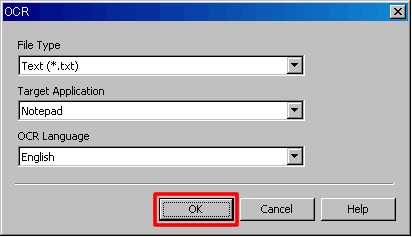
Advanced Mode
- Load your document.
- Click the Scan tab. If you want to change the scan settings, click here to see the details of how to change scan settings.
-
Click OCR. The converted text data will appear in the pre-selected word processing application you have selected in the settings window for Scan to OCR.
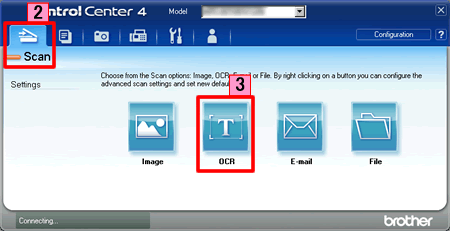
Related FAQs
DCP-7055, DCP-7065DN, DCP-9055CDN, MFC-7360N, MFC-7860DW, MFC-9460CDN, MFC-9970CDW, MFC-J430W, MFC-J5910DW, MFC-J625DW, MFC-J6510DW, MFC-J6910DW, MFC-J825DW
If you need further assistance, please contact Brother customer service:
Content Feedback
To help us improve our support, please provide your feedback below.
Step 1: How does the information on this page help you?
Step 2: Are there any comments you would like to add?
Please note this form is used for feedback only.