PT-65
FAQs & Troubleshooting |

PT-65
Date: 10/11/2006 ID: faqp00000164_000
I just purchased my P-touch and the unit will not power on. What should I do?
Ensure the batteries are installed correctly, which can be verified by looking at the diagram illustrated in the batteries compartment on positioning the "+"POSITIVE end of the batteries. If the batteries were installed correctly the batteries maybe weak and require replacement. Please replace ALL six "AA" batteries, NOT just two or three batteries.
- Hold the machine with the Back Cover towards you making sure that the Tape Cutter (Purple) Button is in the Upper Right Hand Corner.
- Remove the Back Cover by pressing down on the rough area at the top end of the machine and pull the back cover towards you until it comes off.
- If a Tape Cassette is already installed, remove it by pulling it straight out.
- Remove batteries, if they are already installed by lifting up on the negative ( - ) side of the battery.
- Insert three new alkaline AA batteries into the lower layer of the batteries compartment; making sure that the positive ( + ) side is facing down as shown in the following diagram.
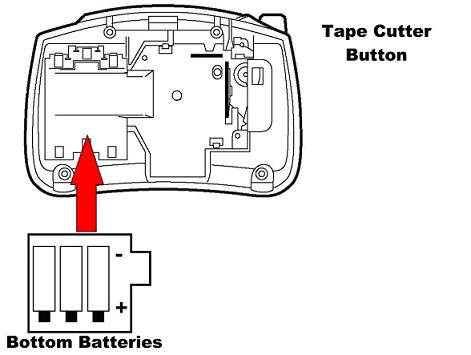
- Insert three new alkaline AA batteries into the upper layer of the batteries compartment so that they rest on top of the existing batteries; making sure that the positive ( + ) side is facing up as shown in the following diagram.
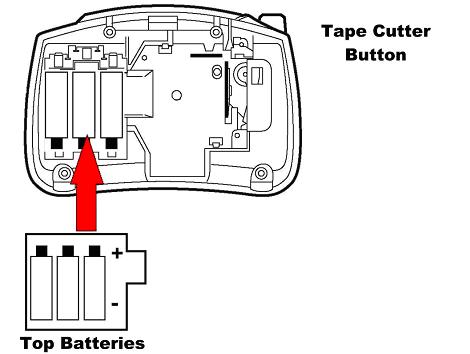
- Install a Tape Cassette.
- Attach the back cover by inserting the two hooks on the bottom end of the back cover into the slots on the bottom end of the machine, then pushing down firmly on the cover until it snaps into place.
- Turn the machine on.
If the problem persists, your machine may require service.
PT-65
If you need further assistance, please contact Brother customer service:
Content Feedback
To help us improve our support, please provide your feedback below.
Step 1: How does the information on this page help you?
Step 2: Are there any comments you would like to add?
Please note this form is used for feedback only.