PJ-883
FAQs & Troubleshooting |

PJ-883
Date: 02/02/2023 ID: faqp00100586_000
How do I create and transfer templates? (for Mac)
Download P-touch Editor (v.5.3.16 or later) and Transfer Express from the App Store before following these steps.
-
Create a template using P-touch Editor.
-
Start P-touch Editor.
-
Select your printer from the drop-down list.
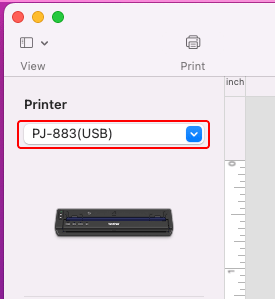
-
Edit the layout. Enter the object name, if needed.
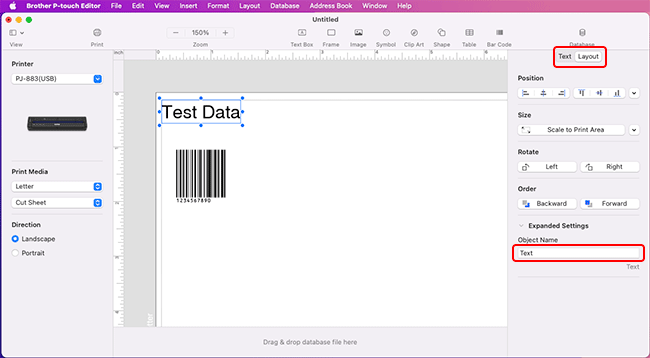
-
Click the File tab, and then select Export > BLF or PDZ.
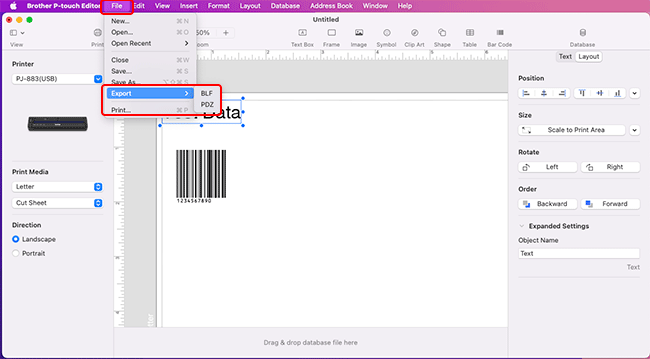
-
Enter the filename, select the key assign number you want from the drop-down list, and then click Save.
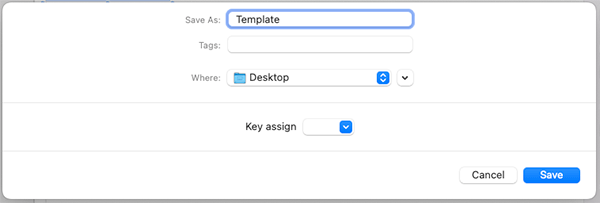
-
Start P-touch Editor.
-
Transfer the template using Transfer Express.
-
Connect the printer to your computer using a USB cable.
-
Start Transfer Express.
-
Select your printer from the drop-down list.
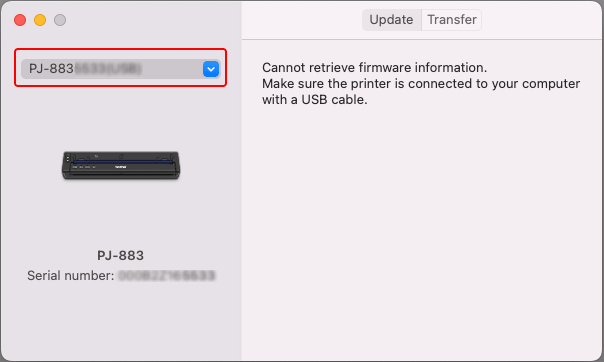
-
Click the Transfer tab, and then click the + button to select the template file you want to transfer.
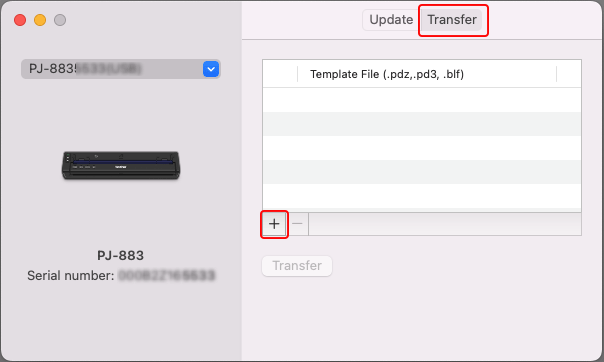
-
The selected file will be listed in the "Template File" area. Click the Transfer button.
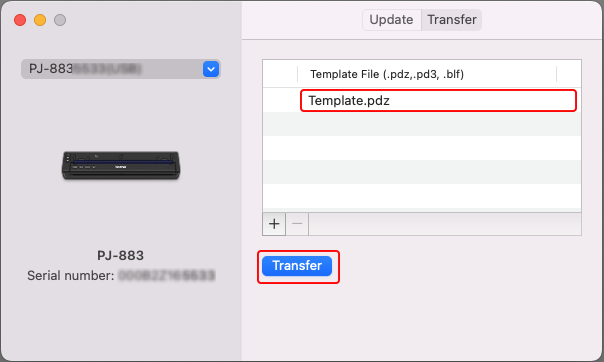
-
The message "Transfer completed" confirms the template transfer completion.
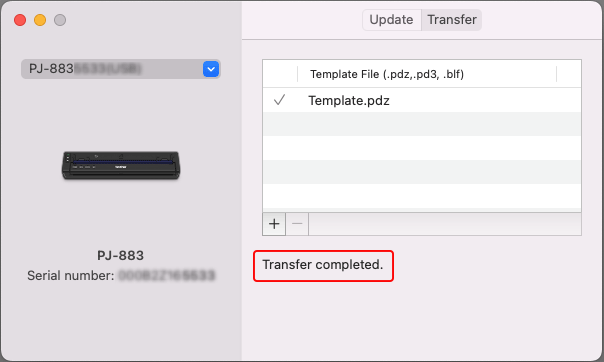
-
Connect the printer to your computer using a USB cable.
PJ-863, PJ-883
If you need further assistance, please contact Brother customer service:
Content Feedback
To help us improve our support, please provide your feedback below.
Step 1: How does the information on this page help you?
Step 2: Are there any comments you would like to add?
Please note this form is used for feedback only.