Innov-is XP3
FAQs & Troubleshooting |

Innov-is XP3
Date: 09/08/2018 ID: faqh00000636_002
How do I attach the Embroidery foot "W"?
-
When attaching an embroidery foot, always press
 on the screen. You may accidentally press the Start/Stop button and possibly cause injury.
on the screen. You may accidentally press the Start/Stop button and possibly cause injury. - Be sure to use embroidery foot W when doing embroidery. Using another embroidery foot may cause the needle to strike the embroidery foot, causing the needle to bend or break and possibly cause injury.
-
Press the Needle Position button to raise the needle.
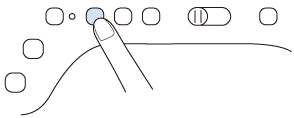
-
Press
 to lock all keys and buttons.
to lock all keys and buttons.
* If the message OK to automatically lower the presser foot? appears on the LCD screen, press OK to continue.
-
Raise the presser foot lever.
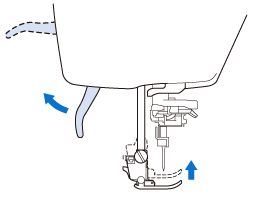
-
Press the black button on the presser foot holder and remove the presser foot.

(1) Black button
(2) Presser foot holder
-
Loosen the screw of the presser foot holder to remove the presser foot holder.

(1) Multi-purpose screwdriver
(2) Presser foot holder screw
(3) Presser foot holder
-
Position the embroidery foot W on the presser foot bar by aligning the notch of the presser foot to the large screw.
Side view
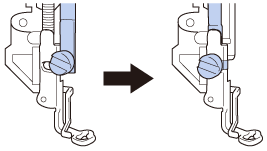
-
Hold the embroidery foot in place with your right hand, and then use the included multi-purpose screwdriver to securely tighten the presser foot holder screw.
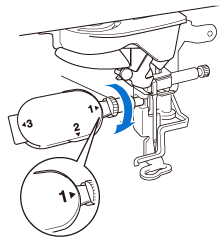
(1) Presser foot holder screw Use the included multi-purpose screwdriver to firmly tighten the screw of the presser foot holder. If the screw is loose, the needle may strike the embroidery foot and possibly cause injury.
-
Press
 to unlock all keys and buttons.
to unlock all keys and buttons.
>> All keys and operation buttons are unlocked, and the previous screen is displayed.
Innov-is XP1, Innov-is XP2, Innov-is XP3
If you need further assistance, please contact Brother customer service:
Content Feedback
To help us improve our support, please provide your feedback below.
Step 1: How does the information on this page help you?
Step 2: Are there any comments you would like to add?
Please note this form is used for feedback only.