HL-4040CN
FAQs & Troubleshooting |

HL-4040CN
Date: 27/03/2023 ID: faq00003032_009
"Offline" appears on the Status Monitor.
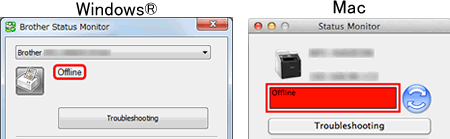
Check if you can print to the printer from your computer.
> If you cannot print, click here.
> If you can print, click here.
If you cannot print from your computer...
If you cannot print, check the solution applicable to your case.
- If you use the Brother machine via USB connection, click here to see information to resolve the issue of being unable to print via USB.
-
If you use the Brother machine via network connection.
(For wired networks)
> Click here to see how to resolve cannot print using my Brother machine on a wired network (Windows/macOS).
(For wireless networks)
> Click here to see how to resolve cannot print using my Brother machine on a wireless network (Windows).
> Click here to see how to resolve cannot print using my Brother machine on a wireless network (Mac).
If you can print from your computer...
Check the solution applicable to your case.
(Windows)
STEP A: Verify the Status Monitor is displaying or monitoring the correct Brother machine.
The Status Monitor cannot display the correct information if the proper driver is not configured in the Device to Monitor or Device to Display setting of the Status Monitor. Locate the proper printer driver and verify the device settings of the Status Monitor by doing the following steps below.
Step I: Locate the proper printer driver.
If you have changed the USB port of your computer connected to the Brother machine, or you have installed the printer driver multiple times, the icons with the same printer name might be created. In this situation, some printer drivers are working, others may not be working. To print documents, select the printer driver which is working.
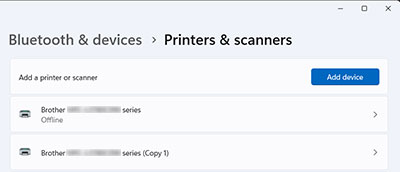
- Turn the Brother machine on. If any other machines are connected, only turn the Brother machine on that you want to use.
- Select your Brother machine.
-
Make sure the Brother machine's status.
If the status is idle, it means the printer driver is working correctly. Select this printer driver when printing.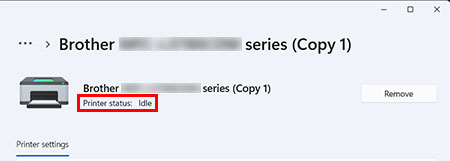
- If you checked the printer drivers which is working, go to Step II.
(Windows 7, Windows 8, and Windows 10)
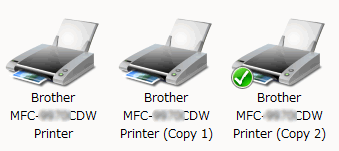
Place the cursor on the printer icon for a while, the status of the printer driver will pop up.
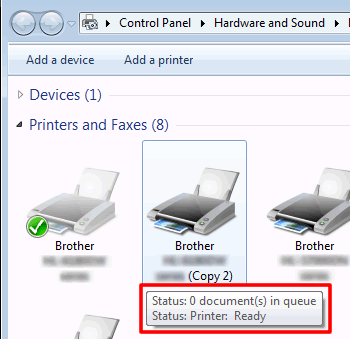
If the status is Offline, the printer driver is not working. Select the printer driver that status is not Offline.
If you always want to print from this printer, right click on the icon of the machine and select set as default printer. And then you will see the check mark on the machine. When you print next time, this printer driver will be selected automatically.
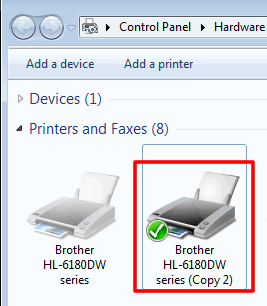
Step II: Verify the "Device to Monitor" setting.
-
Right click the Status Monitor on the tasktray, and then click Device to Monitor.
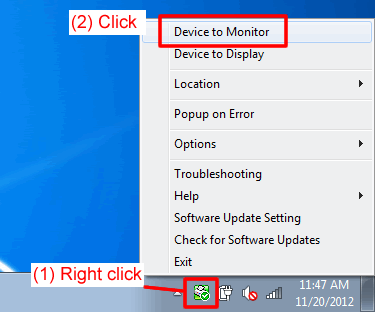
-
The installed Brother machine's drivers will be listed. If you multiple Brother Machines or installed the driver multiple times, the multiple drivers will be listed.
Check the drivers you are using, and uncheck the drivers found not being used in STEP A-I.
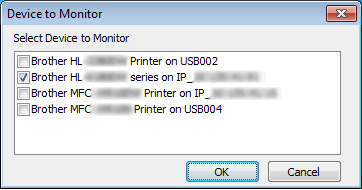
- Click OK. You will get immediate notification of errors such as paper empty, paper jam or ink empty.
If you checked one driver only in Step 2, go to STEP B.
If you checked multiple drivers in Step 2 to monitor more than one Brother Machine, you can select which machine's status is displayed at times other than when errors occur. Go to Step III.
Step III: Verify the "Device to Display" setting.
-
Right click the Status Monitor on the tasktray, and then click Device to Display.
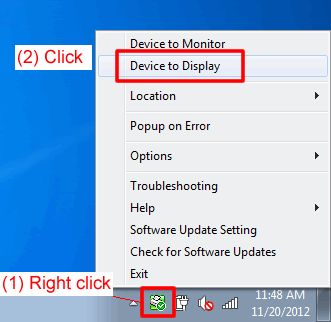
-
Select the driver of the machine of which you want to display the status (such as Ready, Offline) at times other than when errors occur.
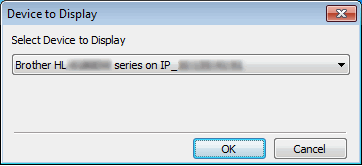
- Click OK. Make sure the machine selected in Step 2 is turned on, and then go to STEP B.
STEP B: Verify the status displayed on the Status Monitor.
Check the status displayed on the Status Monitor.
If "Offline" is still displayed, restart the Status Monitor by following the steps below and check the status again.
- If you use the Brother machine via network connection, go to STEP C.
- If you use the Brother machine via USB connection, go to STEP D.
STEP C: Verify the security software (Network users only)
If you use the Brother machine via network connection, the security software may cause the Status Monitor display incorrect status of the Brother machine.
Verify the security software is NOT rejecting the access to the Status Monitor. Below are names used to refer to the Status Monitor on the security software.
- BrMfimon.exe
- Brother Status Monitor (Network)
- Brother Status Monitor Application
- BrStMonW.exe
For instructions on how to configure the security software, see the user's guide for your security software or contact the security software manufacturer.
If "Offline" is still displayed, go to STEP D.
STEP D: Re-install the Status Monitor
The Status Monitor application program may have the issues.
Download the Full Driver & Software Package, which contains the Status Monitor, from the Downloads section and re-install it.
> Click here to see how to download the Full Driver & Software Package from the Downloads section.
(Mac)
The Status Monitor application program may have the issues.
Download the Full Software Package, which contains the Status Monitor, from the Downloads section and re-install it.
> Click here to see how to download the Full Software Package from the Downloads section.
If Full Software Package is not available for your models, select Printer Driver or CUPS Printer Driver, which contains the Status Monitor.
Related FAQs
DCP-585CW, DCP-6690CW, DCP-7065DN, DCP-9040CN, DCP-9055CDN, DCP-J140W, DCP-J152W, DCP-J4110DW, DCP-J4120DW, HL-3150CDN, HL-3170CDW, HL-4040CN, HL-4050CDN, HL-4150CDN, HL-4570CDW, HL-5450DN, HL-5470DW, HL-6180DW, HL-S7000DN, MFC-255CW, MFC-295CN, MFC-490CW, MFC-5890CN, MFC-6490CW, MFC-6890CDW, MFC-7360N, MFC-7440N, MFC-7840W, MFC-7860DW, MFC-790CW, MFC-795CW, MFC-8370DN, MFC-8380DN, MFC-8510DN, MFC-8880DN, MFC-8890DW, MFC-8910DW, MFC-8950DW, MFC-9120CN, MFC-9140CDN, MFC-9320CW, MFC-9340CDW, MFC-9440CN, MFC-9450CDN, MFC-9460CDN, MFC-9840CDW, MFC-990CW, MFC-9970CDW, MFC-J265W, MFC-J415W, MFC-J430W, MFC-J4510DW, MFC-J4620DW, MFC-J470DW, MFC-J4710DW, MFC-J5320DW, MFC-J5720DW, MFC-J5910DW, MFC-J5920DW, MFC-J615W, MFC-J625DW, MFC-J650DW, MFC-J6510DW, MFC-J6520DW, MFC-J6910DW, MFC-J6920DW, MFC-J825DW, MFC-J870DW
If you need further assistance, please contact Brother customer service:
Content Feedback
Please note this form is used for feedback only.