HL-5240
FAQs & Troubleshooting |

HL-5240
Date: 15/11/2011 ID: faq00002615_000
There is no jammed paper in the machine, but still the Paper LED is ON or Flashing.
Please follow the steps below to solve the problem:
Step 1: Make sure there is no jammed paper left in the printer.
Please go through "How do I clear paper jams?" again to see if there is no jammed paper left in the printer. Refer to the Related FAQs at the end of the page. Please open the back cover and then fuser cover again to see if there's no paper inside the fuser cover.
Step 2: Make sure the paper is loaded in the paper tray.
Make sure the paper or other print media is loaded properly in the paper tray and that the guides are not too tight or too loose against the paper stack.
Step 3: Check the back cover.
Make sure that the back cover of the printer is securely closed.
Step 4: Check the printer driver setting.
NOTE: The steps and images may differ depending on the operating system being used.
- Cancel the print job by either of the following steps a or b:
- Click start => Settings => Printers & Faxes => Double click on the printer icon for your Brother machine => Click Printer and select Cancel All Documents.
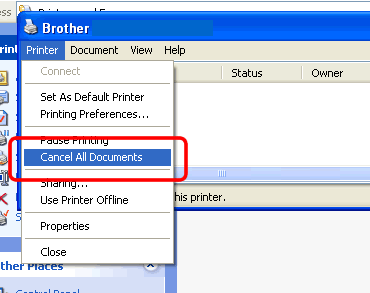
- Press the JOB CANCEL or CANCEL key on the machine.
If you cannot cancel the print job, turn the machine power off and on.
- Click start => Settings => Printers & Faxes => Double click on the printer icon for your Brother machine => Click Printer and select Cancel All Documents.
- Click on start => Settings => Printers & Faxes, and right click on the printer icon for your Brother machine and select Printing Preferences.
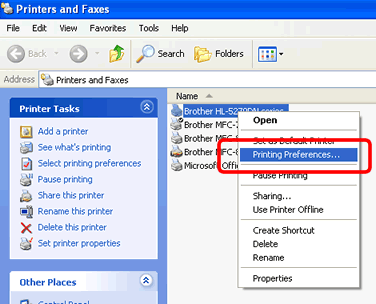
- Click Basic tab and check the setting for Paper Source. Select the correct Paper Source and click on OK.
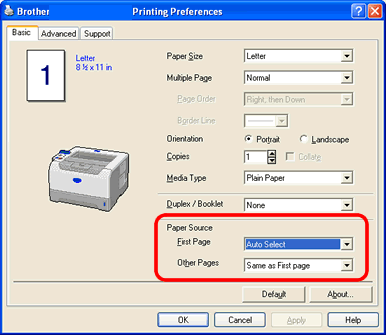
You can use only A4, Letter or Legal for automatic 2-sided(duplex) printing.
- Retry printing.
Step 5: Make sure the Duplex Tray is set firmly.
Check if the Duplex Tray is set in the printer firmly.
- Remove the Duplex Tray from the printer.
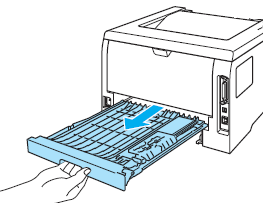
- Reinstall the Duplex Tray into the printer firmly.
If the problem still continues, please contact Brother Customer Service from "Contact Us".
Related FAQs
HL-5040, HL-5050, HL-5070N, HL-5140, HL-5150D, HL-5170DN, HL-5240, HL-5250DN
If you need further assistance, please contact Brother customer service:
Content Feedback
Please note this form is used for feedback only.