HL-2600CN
FAQs & Troubleshooting |

HL-2600CN
Date: 16/05/2013 ID: faq00002365_001
Printing Watermarks from a Windows PC
Brother printer drivers are equipped with a powerful watermark feature. This feature can be used to watermark your documents with predefined text or with your own user-defined messages.
If you don't know which driver you are using, click here. For more information about the best driver to use, click here
The BR-Script driver is not able to print watermarks.
From a Windows applications such as Microsoft Word, click the "File" menu, and then select the "Print" option. You will see a dialogue similar to the one below:
- Check the "Properties" button to display the printer driver setting.
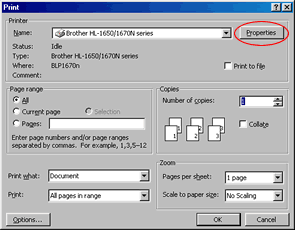
- Click the "Advanced" tab and then click the "Watermark" button.
- Select the "Use Watermark" option and select which watermark you wish to use.
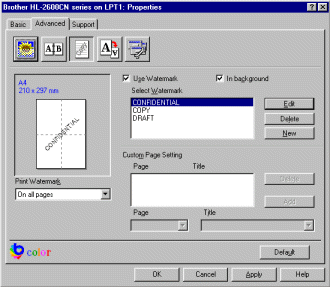
- When you have selected the appropriate option, click the "OK" button to return to the print dialogue of your Windows application.
Related FAQs
HL-2600CN, HL-3450CN
If you need further assistance, please contact Brother customer service:
Content Feedback
To help us improve our support, please provide your feedback below.
Step 1: How does the information on this page help you?
Step 2: Are there any comments you would like to add?
Please note this form is used for feedback only.