HL-1870N
FAQs & Troubleshooting |

HL-1870N
Date: 16/10/2006 ID: faq00002203_000
I printed documents using the "Booklet printing" option. However, the margins and layout of the document does not look as it should. What can I do?
Brother released an updated driver in May 2002 which fixed this issue. We recommend you download and install the latest version of the printer from the "Downloads" page.
If you do not wish to download the new driver, change the "Binding Offset" settings as described below:
Changing the "Binding Offset" settings:
- Open the Properties dialog box in the printer driver. After you check the Duplex function in the Advanced tab, check the Booklet printing function. Select the Duplex mode.
- Check the Binding Offset and input the offset size you want.
- Check off the Binding Offset.
<<i.e offset size=100 >>
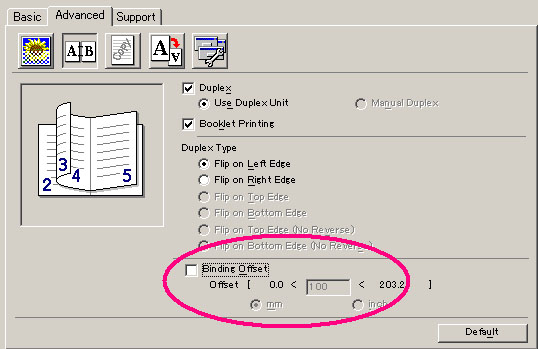
To disable the "Binding Offset" setting do the following:
- Open the Properties dialog box in the printer driver. After you check the Duplex function in the Advanced tab, check the Booklet printing function. Select the Duplex mode.
- Confirm the Binding Offset size is "0.0"(default) and check off the Biding Offset option to off.
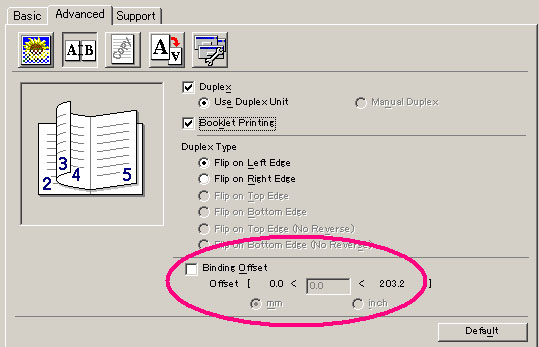
Related FAQs
HL-1850, HL-1870N
If you need further assistance, please contact Brother customer service:
Content Feedback
To help us improve our support, please provide your feedback below.
Step 1: How does the information on this page help you?
Step 2: Are there any comments you would like to add?
Please note this form is used for feedback only.