HL-7050N
FAQs & Troubleshooting |

HL-7050N
Date: 16/10/2006 ID: faq00002155_000
How can I install the necessary driver on a Windows®98/Me PC using the USB interface?
The CD supplied with your Brother printer allows you to install your printer onto a Windows® 98/Me system.
There are several different methods of installing a Brother printer using the USB cable on Windows® 98/Me systems.
-
【Recommended method】Use the installer on the CD-ROM supplied with the printer.
-
Download the 'Full Download Package' from the Brother solutions web site.
-
Let Windows® 98/Me plug and play the printer.
-
Download the specific driver only (PCL or BR-Script Driver)
Using the installer from the CD-ROM (clicking the 'Initial' Setup icon) - Recommend Method.
This is the recommended installation method when installing a Brother printer into a Windows® 98/Me environment using the USB interface.
- Insert the CD-ROM that was supplied with the printer.
- Select the appropriate language.
- Click the 'Initial Setup' icon and then select the 'Connect the Interface cable & install the driver utility' option.
Please note you can also select the 'Install Software' icon (see below); however, if you select that icon, the driver installer will not automatically select the USB interface.
- Select the 'USB Interface' option.
- You will then see a warning message telling you that you disconnect the USB interface cable from the printer before you proceed with the installation. Disconnect the USB cable, or ensure that the printer is not switched on before you proceed. Click the 'Install' button to proceed.
- The installer will now start, click the 'Next' button at the 'Welcome to the Brother Printer Driver installer' screen.
- Files will then be copied to the PC, after which you will see a message asking you to connect the printer to the PC and to click the 'OK' button. At this point ensure that the printer is connected to the PC and also ensure that it is switched on.
- Click the 'OK' button and your Windows® 98/Me system will automatically detect the printer and install the necessary drivers.
- Click the 'End' button in the 'Install the driver/utility' screen.
The printer is now ready to print.
Using the installer from the CD-ROM (clicking the 'Install Software' icon)
- Before proceeding, ensure that the printer is now switched on or that the USB cable between the PC and printer is disconnected.
- Insert the CD-ROM that was supplied with the printer.
- Select the appropriate language.
- Click the 'Install Software' icon.
- Click the 'Install' button located next to the text 'Printer Driver'.
- The installer will now start, click the 'Next' button at the 'Welcome to the Brother Printer Driver installer' screen.
- Follow any on-screen instructions.
- On the 'Select Components' screen select the 'Standard Installation' option and click 'Next' .
- Select the 'Local Printer with USB cable' option and click 'Next'.
- Files will then be copied to the PC hard disc driver, after which you will see a message asking you to connect the printer to the PC and to click the 'OK' button. At this point ensure that the printer is connected to the PC and also ensure that it is switched on.
- Click the 'OK' button and your Windows® 98/Me system will automatically detect the printer and install the necessary drivers.
- Click the 'End' button in the 'Install the driver/utility' screen.
The printer is now ready to print.
Using the 'Full download Package' from the Brother Solutions Web site
The full download package available from the Brother Solutions Web Site contains the Brother Printer Driver Installer software which guides you step-by-step through the printer driver installation. When you have extracted it to your PC HDD, follow the steps below:
- Run .exe file that you downloaded from the Internet, this will create a series of folders and files onto your PC HDD. When the folders and files have been created go to the 'Disk 1' folder and run the SETUP.EXE program.
- The installer will now start, click the 'Next' button at the 'Welcome to the Brother Printer Driver installer' screen.
- Follow any on-screen instructions.
- On the 'Select Components' screen select the 'Standard Installation' option and click 'Next'.
- Select the 'Local Printer with USB cable' option and click 'Next'.
- Files will then be copied to the PC hard disc driver, after which you will see a message asking you to connect the printer to the PC and to click the 'OK' button. At this point ensure that the printer is connected to the PC and also ensure that it is switched on.
- Click the 'OK' button and your Windows® 98/Me system will automatically detect the printer and install the necessary drivers.
- Click the 'End' button in the 'Install the driver/utility' screen.
Using the Plug and Play capability of Windows® 98/Me
When you connect a Brother printer to a Windows® 98/Me system, Windows® 98/Me automatically detects the device and attempts to install the appropriate software automatically. Follow these steps if you wish to use the Plug and Print capability of Windows® 98/Me.
- Connect the Brother printer to a Windows® 98/Me PC.
- Switch the printer on.
- Windows® 98/Me will automatically detect the printer and after a short delay you will see the Found New Hardware Wizard screen.
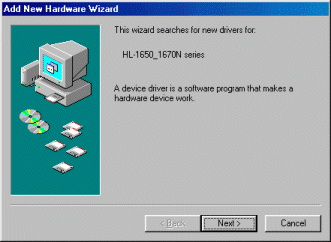
- Click the 'Next' button to continue.
- You will then see the following screen (make sure that the 'Search for the best driver for your device (Recommended) option is selected).
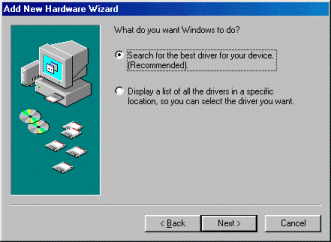
- Click the 'Next' button to display the following screen:
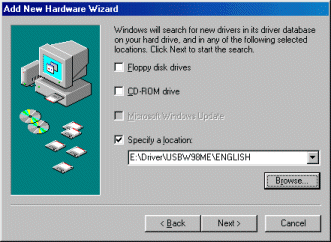
- Click the 'Specify a location' option and then click the 'Browse' button to specify the location of the driver file. If you have installed a Brother printer driver CD-ROM into your machine, the path for a English language driver would be:
x:\driver\USBW98ME\ENGLISH\
*'x' shows where the CD-ROM drive is.
-
When you have specified the correct path, click the 'Next' button to display a screen similar to the one below (please note that if you did not specify a USB driver, then Windows 98/Me will display an error message at this point).
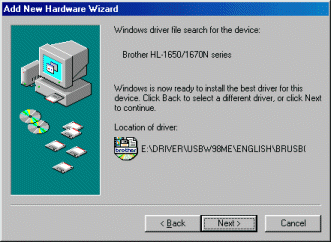
- Click the 'Next' button.
- Now specify the 'BRUSB' interface and click the 'Next' button.
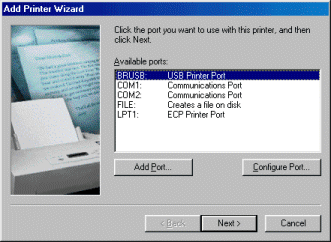
- Follow the remaining screen prompts to complete the driver installation.
The printer is now ready to print.
Download the specific driver only (PCL or BR-Script Driver)
As Windows® 98/Me does not contain a specific USB port driver for printing, if you download a PCL or BR-Script driver from the Brother solutions web site that does not contain the USB port driver, you will be unable to configure the driver to print to the USB interface. You must download the specific USB port driver available from the Brother Solutions web site. However, there is no specific USB driver for BR-Script printer drivers. This is because Brother's PCL drivers are generally more efficient that Postscript emulation drivers. If you wish to print using a BR-Script driver through the USB interface of a Windows® 98/Me PC we recommend that you download the USB PCL port driver and then install the BR-Script driver, or download the entire 'Full Download Package' and during installation, select a 'Custom Install' at which point you will be able to select the BR-Script printer driver if it is available. Then configure the BR-Script printer driver to print using the BRUSB interface.
HL-1240, HL-1250, HL-1270N, HL-1440, HL-1450, HL-1470N, HL-2460, HL-7050, HL-7050N
If you need further assistance, please contact Brother customer service:
Content Feedback
Please note this form is used for feedback only.