MFC-J625DW
FAQs & Troubleshooting |

MFC-J625DW
Date: 24/06/2011 ID: faq00000694_015
Document Jam
The document was not inserted or fed properly, or the document scanned from the ADF was too long.
Take out the jammed paper depending on where it is jammed in ADF unit.
Case1: If the document is jammed in the top of the ADF unit
- Take out any paper from the ADF that is not jammed.
- Open the ADF cover.
- Remove the jammed document by pulling it upward.

- Close the ADF cover.
- Press Stop/Exit.
To avoid document jams close the ADF cover correctly by pushing it gently in the middle.
Case2: If the document is jammed inside the ADF unit
- Take out any paper from the ADF that is not jammed.
- Lift the document cover.
- Pull the jammed document out to the left.
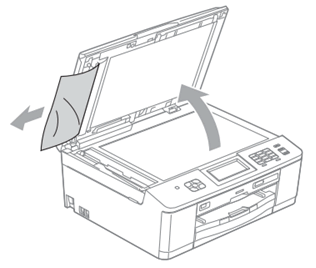
- Close the document cover.
- Press Stop/Exit.
MFC-J430W, MFC-J625DW, MFC-J825DW
If you need further assistance, please contact Brother customer service:
Content Feedback
To help us improve our support, please provide your feedback below.
Step 1: How does the information on this page help you?
Step 2: Are there any comments you would like to add?
Please note this form is used for feedback only.