HL-1270N
FAQs & Troubleshooting |

HL-1270N
Date: 22/09/2011 ID: faq00000646_000
Where is the Manual 2-sided(Duplex) setting option in the Mac OS X 10.3 driver ?
Refer to the instructions below:
- Select "Print" from the "File" menu and open the "Print" dialogue.
-
Select the "Paper Handling" option in the "Presets" section.
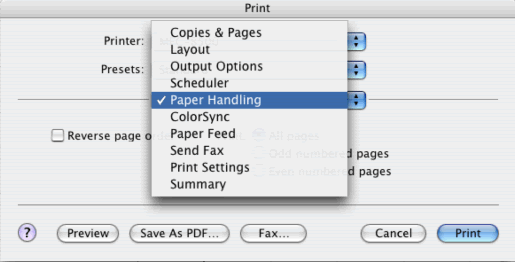
-
Select "Even numbered pages" and click on "Print" button.
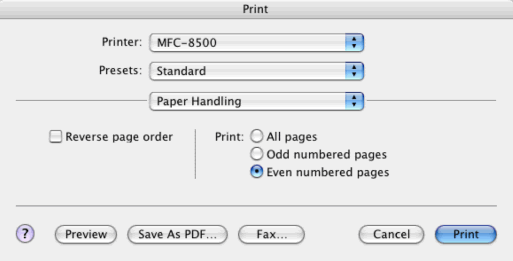
-
After the even pages are printed, remove them from the Output Tray, flip over the paper and place back into the Paper Feed Tray, so that the printed pages face up, with the bottom edge first.
-
Again select the "Paper Handling" option in the "Presets" section as you did in the Step 2.
-
Select "Odd numbered pages" and click on "Print" button.
Check the "Reverse page order" box depending on the setting of the "Input Tray" or "Output Tray".
DCP-7010, DCP-8020, DCP-8040, FAX-2820, FAX-2850, HL-1230, HL-1240, HL-1250, HL-1270N, HL-1440, HL-1450, HL-1470N, HL-2040, HL-2070N, HL-5040, HL-5050, HL-5070N, MFC-4800, MFC-7220, MFC-7420, MFC-7820N, MFC-8220, MFC-8440, MFC-9160, MFC-9180, MFC-9660, MFC-9880
If you need further assistance, please contact Brother customer service:
Content Feedback
Please note this form is used for feedback only.