MFC-885CW
FAQs & Troubleshooting |

MFC-885CW
Date: 11/05/2015 ID: faq00000569_005
Glossy Paper does not feed correctly. What can I do?
Using a thicker glossy paper than the specified thickness is easy to cause this problem.
To correct the feeding issue, add more paper to the paper tray. If the issue has not improved, check the following steps.
Step1. Check your paper
Refer to "User's Guide" in the Manuals section for information on the Brother machine's capacity for glossy paper. To get the best print quality, we suggest using Brother Premium Glossy Paper.
Step2. Verify that the paper is loaded correctly
-
The coated side of glossy paper is shiny. Avoid touching the shiny (coated) side. Load glossy paper with the shiny side facing down.
- If you are using Brother Premium Glossy Paper, loading the Brother glossy paper with the instruction sheet (support sheet provided in the paper packaging) at the bottom of the stack also helps with this issue.
Step3. Clean the Paper Pick-up Roller
NOTE: Illustrations shown below are from the representative product and may differ from your Brother machine.
-
Pull the paper tray completely out of the machine.
-
Unplug the machine from the AC power outlet and remove the Jam Clear Cover.
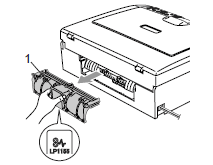 DO NOT place the jam clear cover face down as shown in the illustration. Doing this may damage the cover and cause paper jams.
DO NOT place the jam clear cover face down as shown in the illustration. Doing this may damage the cover and cause paper jams.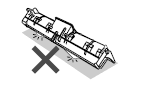
-
Clean the Paper Pick-up Roller (1) with isopropyl alcohol on a cotton swab.
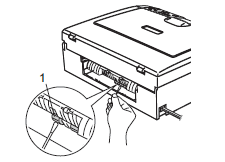
-
Put the Jam Clear Cover back on. Make sure the cover is flush with the back of the machine.
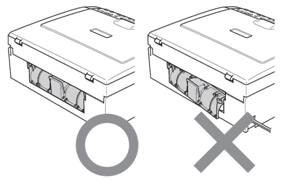
-
Re-connect the power cord.
-
Slowly push the paper tray completely into the machine.
If the issue has not improved, please contact Brother Customer Service from "Contact Us".
DCP-130C, DCP-150C, DCP-330C, DCP-350C, DCP-540CN, DCP-560CN, MFC-235C, MFC-240C, MFC-260C, MFC-3360C, MFC-440CN, MFC-465CN, MFC-5860CN, MFC-665CW, MFC-685CW, MFC-885CW
If you need further assistance, please contact Brother customer service:
Content Feedback
Please note this form is used for feedback only.