MFC-5840CN
FAQs & Troubleshooting |

MFC-5840CN
Date: 19/05/2009 ID: faq00000336_004
I replaced my ink cartridge, but the LCD is still displaying "Ink Empty". What can I do?
This is typically caused by an incorrect selection made during the LCD prompting after a cartridge is replaced or the hook did not snap securely over the ink cartridge when installing. Do the following to clear the message:
- Open the Scanner Cover by lifting from the right-hand side of the MFC until it locks securely into the open position.
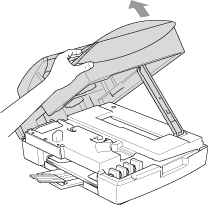
-
Pull the ink cartridge hook toward you and remove the ink cartridge for the color shown on the LCD. Reinstall the ink cartridge and press down on the ink cartridge until the hook snaps over it securely. Push the hook towards the cartridge to verify it is securely latched over the top edge of the cartridge.
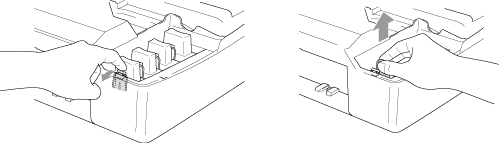
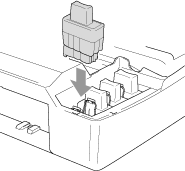
Make sure the following again:
Keep the ink cartridge in an upright position when you insert it into the slot. Press down FIRMLY on the top of the cartridge until it is fully seated. Push the white plastic hook towards the cartridge to verify it is fully latched over the cartridge's top edge.
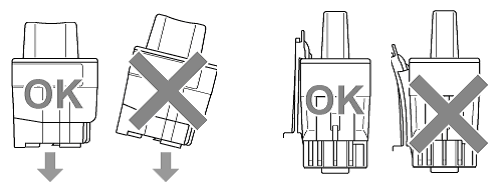
-
After installing the ink cartridges, lift the scanner cover to release the lock Gently push the scanner cover support down and close the scanner cover.
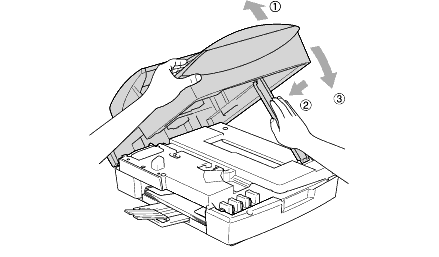
-
The LCD may then display:
Did you change Blck? 1.Yes 2.No.
The LCD may display this question for the color(s) that was replaced.
BE SURE to select 1 Yes. If 1 YES is not selected for the replaced cartridges, INK EMPTY will appear again.
- After all the correct selections are made, the machine will then go into a cleaning. Once the cleaning is complete, the LCD will return to date and time.
If the LCD displays "No Cartridge", there is a possibility that ink cartridges other than ones you replaced are empty. Follow steps below to check the ink volume. If there are empty ink cartridges, please replace them.
- Press Ink or Ink Management.
- Press the Up or Down arrow key to select Ink Volume.
Press Menu/Set. - The LCD shows the ink volume.
Press the Up or Down arrow key to select the color (colour) you want to check. - Press Stop/Exit.
If the message "No Cartridge" does not disappear, unplug the machine from the AC power outlet and wait approximately 10 seconds, and then plug it back in. If the date and time appear on the display, the issue is resolved.
If you still have the same problem, please contact Brother Customer Service from "Contact Us".
Related FAQs
MFC-5440CN, MFC-5840CN
If you need further assistance, please contact Brother customer service:
Content Feedback
Please note this form is used for feedback only.