HL-2460
FAQs & Troubleshooting |

HL-2460
Date: 27/01/2014 ID: faq00000308_003
JAM INSIDE (inside the printer)
|
After you have just used the printer, some parts inside the printer are extremely hot. When you open the front cover of the printer, never touch the fuser or the fixing roller.
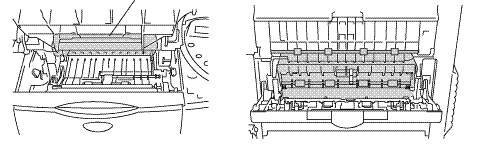
If a paper jam occurs inside the printer, follow steps below:
-
Open the top cover of the printer.
-
Remove the toner cartridge.
-
Lift up the metal plate inside the printer.
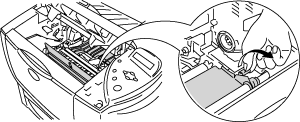
- After having removed the jammed paper, if the printed page has toner stains, print several test pages before restarting your print job.
- Remove the jammed paper carefully so you do not spread toner.
- Take care not to stain your hands and clothes with toner. Wash toner stains immediately with cold water.
- Never touch the transfer roller.
-
Slowly pull out the jammed paper from inside the printer with both hands.

-
Push the metal plate down.
-
Install the toner cartridge firmly into the printer.
-
Close the top cover of the printer.
If a paper jam occurs when using A6 size paper, remove the jammed paper, turn over the stack of the paper in the paper cassette, and print it again.
HL-2460
If you need further assistance, please contact Brother customer service:
Content Feedback
Please note this form is used for feedback only.