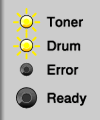HL-2240D
 |
FAQs & Troubleshooting |
What do the LED indications mean?
The technical term for the lights on the front of your Brother machine is Light Emitting Diodes (LED's).
This FAQ explains the meaning of those different LED indications.
|
[LED indication]
The Ready (Green) LED is flashing.
The Toner, Drum and Error LEDs are off.
Meaning of LED Indication:
- WARMING UP
The machine is warming up.
- COOLING DOWN
The machine is cooling down.
Wait for a few seconds until the inside of the machine has cooled down.
- RECEIVING DATA
The machine is either receiving data from the computer or processing data in the memory.
- DATA REMAINING
There is remaining print data in the machine memory.
If the Ready LED is flashing for a long time and nothing has printed, press the Go button to print the remaining data in the memory.
Back to the examples of LED indication >> |
|
[LED indication]
The Toner (Yellow) LED is turning on for 2 seconds and off for 3 seconds.
The Ready (Green) LED is on.
The Drum and Error LEDs are off.
Meaning of LED Indication:
- TONER LOW
The toner cartridge will need to be replaced soon.
Buy a new toner cartridge and have it ready for when REPLACE TONER is indicated.
Back to the examples of LED indication >> |
|
[LED indication]
The Toner (Yellow) LED is on.
The Drum, Error and Ready LEDs are off.
Meaning of LED Indication:
- REPLACE TONER (Stop mode)
Replace the toner cartridge with a new one.
Please refer to the instructions, "REPLACE TONER".
- CARTRIDGE ERROR
The drum unit assembly is not installed correctly.
Take the drum unit out of the machine and put it back in.
Please refer to the instructions, "CARTRIDGE ERROR".
- NO TONER
Open the front cover, install the toner cartridge.
Please refer to the instructions, "NO TONER".
Back to the examples of LED indication >> |
|
[LED indication]
Toner (Yellow) LED is on.
The Ready (Green) LED is on.
The Drum and Error LEDs are off.
Meaning of LED Indication:
- REPLACE TONER (Continue mode)
The machine continues printing until the LED indicates TONER ENDED.
Back to the examples of LED indication >> |
|
[LED indication]
The Drum (Yellow) LED is turning on for 2 seconds and off for 3 seconds.
The Ready (Green) LED is on.
The Toner and Error LEDs are off.
Meaning of LED Indication:
- DRUM END SOON
The drum unit will need to be replaced soon.
We recommend that you get a new drum unit to replace the current one.
Please refer to the instructions, "REPLACE DRUM".
Back to the examples of LED indication >> |
|
[LED indication]
The Error (Red) LED is flashing.
The Toner, Drum and Ready LEDs are off.
Meaning of LED Indication:
- FRONT COVER OPEN
Close the front cover of the machine.
- FUSER COVER OPEN
Close the fuser cover located behind the back cover of the machine.
- JAM TRAY 1 / JAM INSIDE / JAM REAR / JAM DUPLEX
Clear the paper jam.
Please refer to the instructions, "Clear paper jams."
If the machine does not start printing, press the Go button.
- MEMORY FULL
The machine memory is full and the machine cannot print full pages of a document.
Please refer to the instructions, "MEMORY FULL".
- PRINT OVERRUN
A print overrun occurred and the machine cannot print full pages of a document.
Please refer to the instructions, "PRINT OVERRUN".
- SIZE ERROR DX (only if the Automatic 2-sided/duplex printing is supported)
Set the correct paper that you want to use, or load the same size paper that you selected in the current driver setting. For the details of paper size, please refer to FAQ, "What is the recommended paper?" Press the Go button.
-
DUPLEX DISABLED (only if the Automatic 2-sided/duplex printing is supported)
Put the duplex tray in the machine and close the back cover.
Back to the examples of LED indication >> |
|
[LED indication]
The Toner (Yellow) and Drum (Yellow) LEDs are flashing.
The Error (Red) LED is flashing.
The Ready (Green) LEDs is flashing.
Meaning of LED Indication:
- SERVICE CALL
- If you see the service call indication, turn off the power switch, and then turn it back on and try to print again.
- If the error is not cleared after turning the power switch off and then back on, press the Go button, the LEDs will light up as the images below to identify the error. Report the error status to your dealer or Brother Customer Service.
|
 Main PCB failure: Main PCB failure:
The Error (Red) LED is on.
The Toner, Drum and Ready LEDs are Off.
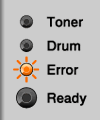
|
 Fuser unit failure: Fuser unit failure:
The Toner (Yellow) LED is on.
The Drum, Error and Ready LEDs are Off.
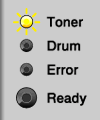
|
|
 Laser unit failure: Laser unit failure:
The Drum (Yellow) LED is on.
The Toner, Error and Ready LEDs are Off.
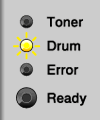
|
 Main motor failure: Main motor failure:
The Toner (Yellow) LED is on.
The Error (Red) LED is on.
The Drum and Ready LED are off.
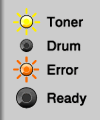
|
|
 High voltage failure: High voltage failure:
The Toner (Yellow) LED is on.
The Drum (Yellow) LED is on.
The Error and Ready LED are off.
|
 FAN failure: FAN failure:
The Drum (Yellow) LED is on.
The Error (Red) LED is on.
The Toner and Ready LED are off.
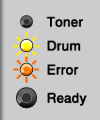
|
|
 Zero Cross Error: Zero Cross Error:
The Toner (Yellow) LED is on.
The Drum (Yellow) LED is on.
The Error (Red) is on.
The Ready LED is off.
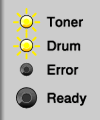
|
|
Back to the examples of LED indication >> |
HL-2130, HL-2240D, HL-2250DN, HL-2270DW
If you need further assistance, please contact Brother customer service:
Content Feedback
To help us improve our support, please provide your feedback below.
Step 1: How does the information on this page help you?
Step 2: Are there any comments you would like to add?
Please note this form is used for feedback only.

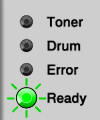
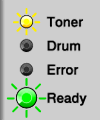

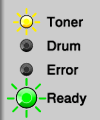
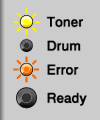
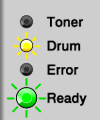
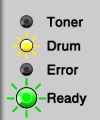
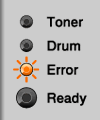

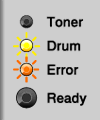
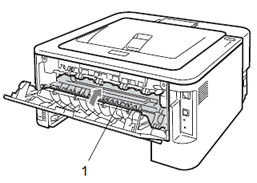
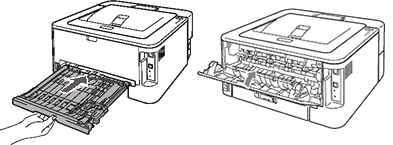
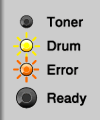
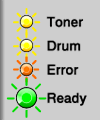
 Main PCB failure:
Main PCB failure: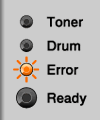
 Fuser unit failure:
Fuser unit failure: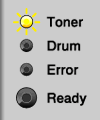
 Laser unit failure:
Laser unit failure: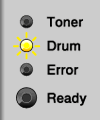
 Main motor failure:
Main motor failure: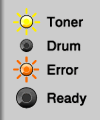
 High voltage failure:
High voltage failure: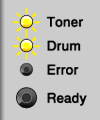
 FAN failure:
FAN failure: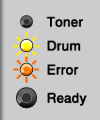
 Zero Cross Error:
Zero Cross Error: