HL-7050N
FAQs & Troubleshooting |

HL-7050N
Date: 27/01/2014 ID: faq00000068_015
How do I install additional memory?
Follow the procedure below to install additional memory.
-
Turn off the printer power switch, and then unplug the printer. Disconnect the interface cable from the printer.
Make sure you turn the printer OFF before you install or remove the DIMM.
-
Remove the side cover.
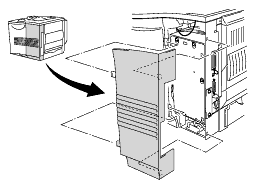
-
Loosen the three screws, and then remove the metal plate by lifting it up slightly.
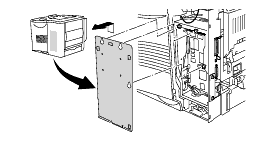
- Unpack the DIMM and hold it by its edges.
-
Hold the DIMM with your fingers on the side edges and your thumb on the back edge. Line up the notches on the DIMM with the DIMM slot. (Make sure that the locks on each side of the DIMM slot are open or facing outwards.)
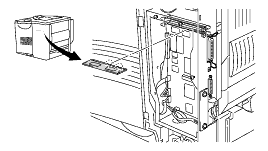
-
Press the DIMM straight into the slot (press firmly). Make sure the locks on each side of the DIMM click into place. (To remove a DIMM, you must release the locks.)
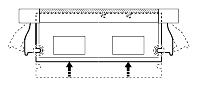
-
Secure the metal plate with the three screws.
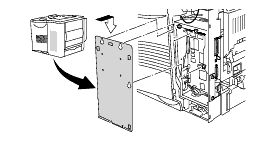
-
Put the side cover back on.
-
Reconnect the interface cable (printer cable) to your computer. Plug the printer back in, and then turn on the printer power switch.
To check whether the DIMM has been installed properly, you can print the Print Settings listing that shows the current memory size from the Control Panel, INFORMATION - PRINT SETTINGS menu.
HL-7050, HL-7050N
If you need further assistance, please contact Brother customer service:
Content Feedback
Please note this form is used for feedback only.