MFC-8860DN
FAQs & Troubleshooting |

MFC-8860DN
Date: 01/12/2008 ID: faq00000063_029
How do I print an envelope from my computer?
To print envelopes from your computer follow the instructions listed below:
- Envelope Specifications:
- Envelopes should have a straight, well-creased fold and the leading edge (edge that enters the machine first) should not be thicker than two sheets of paper.
- The envelope should lie FLAT and not be of baggy or flimsy construction and suitable for use in laser printers.
- Envelopes should have a lengthwise sealing flap (not on the edge being fed into the machine).
- Never use envelopes with the clear, plastic window. Such envelopes may damage and/or jam in the machine.
- Do not use the follow types of envelopes:
- That are embossed (raised writing on them).
- That have clasps or staples or tie strings.
- That have baggy construction.
- That are pre-printed on the inside.
- That have rounded flaps, double flaps, triangular flaps or glue on the flaps.
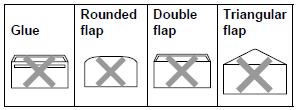
- That have self-adhesive closures.
- That that were previously printed by a laser printer.
- That have windows, holes, cutouts, or perforations.
- Loading envelopes in your Brother machine:
- Turn the Brother machine around with the back of the machine facing you.
- Open the back cover.
- Inside the machine you will see two blue levers (one on the left side and one on the right). Lift the two blue levers up by pressing on the embossed number "1" on the top of the lever until the bottom of the lever lifts up. Next, lift the bottom of the lever up until it snaps into place. Be sure to lift both levers.
- Close the back cover and turn the machine around.
- Before loading the envelopes, press the corners and sides of the envelopes to make them as flat as possible.
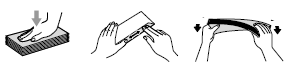
- Open the MP(Multi-purpose) Tray and lower it gently. Pull out the MP Tray support.
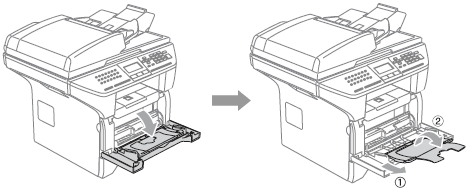
- Fan the stack of envelopes and insert them into the MP Tray with the address side up and the flap to the left. You can load up to 3 envelopes at one time.
- Slide the paper guides on the sides to fit the width of the envelopes.
- Printing envelopes from your computer:
Go to the application (e.g. Microsoft Word) that you want to print to the envelope and use that application's envelope settings to set the envelope size e.g. com-10, orientation, font, style, etc.
Choose the MP Tray for the paper source.
Choose one of the 3 following settings for the media type:
Envelopes
Env. Thick
Env. Thin- Some envelopes may exhibit curling when exiting the machine; however, the curling will decrease as the envelope cools down.
- When you are finished printing envelopes, be sure to return the blue levers back to their original position. Press on the embossed number "2" on the bottom of the lever until the lever flips back to the original position.
- You'll now see number "1" on the top of the lever. Be sure to reset both levers.
- If envelopes are "double-feeding" put one envelope in the tray at a time.
DCP-8060, MFC-8460N, MFC-8860DN
If you need further assistance, please contact Brother customer service:
Content Feedback
To help us improve our support, please provide your feedback below.
Step 1: How does the information on this page help you?
Step 2: Are there any comments you would like to add?
Please note this form is used for feedback only.