DCP-195C
FAQs & Troubleshooting |

DCP-195C
Date: 19/11/2014 ID: faq00000063_027
How do I load envelopes into my machine?
- Use envelopes that weigh from 20 to 25 lb (80 to 95 g/m2).
- Some envelopes need margin settings to be set in the application. Make sure you do a test print first.
Do not use any of the following types of envelopes, as they will cause paper feed problems:
- Envelopes that are of a baggy construction.
- Envelopes that are embossed (have raised writing on them).
- Envelopes that have clasps or staples.
- Envelopes that are pre-printed on the inside.
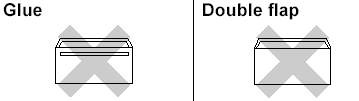
You may occasionally experience paper feed problems caused by the thickness, size, and flap shape of the envelopes you are using.
Step 1: Load envelopes and post cards:
-
Before loading, press the corners and sides of the envelopes or post cards to make them as flat as possible.
If the envelopes or post cards are "double-feeding," put one envelope in the paper tray at a time.
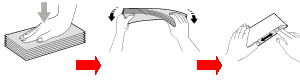
- Put envelopes or post cards into the paper tray with the address side down and the leading edge in first as shown in the illustration. With both hands, gently press and slide the paper side guides (1) and paper length guide (2) to fit the size of the envelopes or post cards.
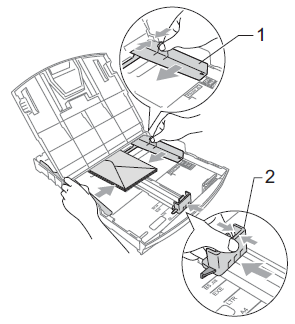
Step 2: Change the printer driver settings:
-
Open Printing Preferences. (Click here to see how to open Printing Preferences.)
- Select an appropriate size for Paper Size and click OK.
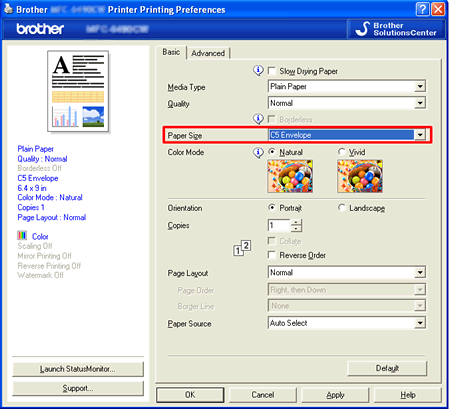
If you have problems when printing on envelopes, try the following suggestions:
-
Open the envelope flap.
-
Make sure the open flap is either to the side of the envelope or to the back edge of the envelope when printing.
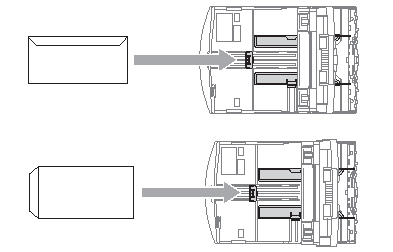
- Adjust the size and margin in your application.
Related FAQs
DCP-165C, DCP-185C, DCP-195C, DCP-385C, DCP-585CW, DCP-6690CW, DCP-J125, MFC-255CW, MFC-290C, MFC-295CN, MFC-490CW, MFC-5890CN, MFC-6490CW, MFC-6890CDW, MFC-790CW, MFC-795CW, MFC-990CW, MFC-J220, MFC-J265W, MFC-J410, MFC-J415W, MFC-J615W
If you need further assistance, please contact Brother customer service:
Content Feedback
Please note this form is used for feedback only.