HL-5070N
Vanlige spørsmål og feilsøking |

HL-5070N
Dato: 09.05.2013 ID: faq00000073_006
Print on both sides of the paper.
The supplied PCL printer drivers for WindowsR 95/98/Me, Windows NTR 4.0, WindowsR 2000/XP, MacR OS 8.6 to 9.2 and MacR OS X 10.1 or later all enable manual 2-sided(duplex) printing.
The PS driver does not support manual 2-sided(duplex) printing.
Manual 2-sided(duplex) printing from the paper tray:
- Choose the Manual Duplex mode you need from the printer driver.
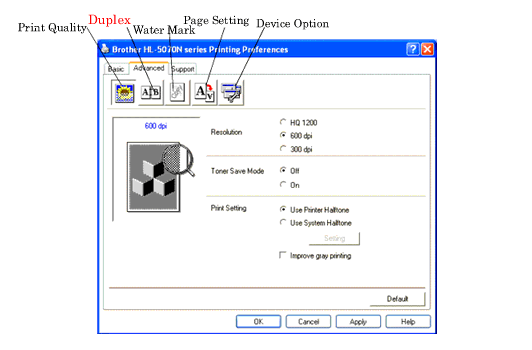
- The printer will automatically print all the even-numbered pages on one side of the paper first.
- Remove the printed even-numbered pages from the output tray and put them back in the paper tray, placing the paper with the side to be printed on (blank side) face down. Follow the instructions on the computer screen.
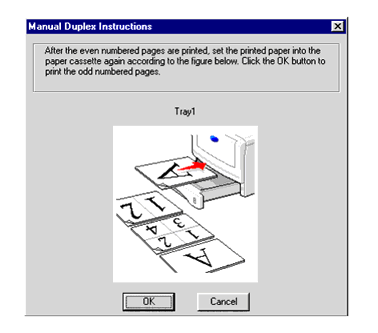
- The printer will now automatically print all the odd-numbered pages on the other side of the paper.
Manual 2-sided(duplex) printing from the multi-purpose tray:
- Before putting the sheets back in the MP tray, you will have to straighten them, or you may get paper jams.
- You should not use very thin or very thick paper.
- When you use the manual 2-sided(duplex) function, it is possible that there may be paper jams or poor print quality. If there is a paper jam, please click here to clear Paper Jam.
-
Choose the Manual Duplex printing mode from the Advanced tab, and from the Basic tab select the Paper Source to be MP Tray feed.
- Using both hands put the paper in the MP tray with the side to be printed on first facing up. Follow the instructions on the computer screen. Repeat this step until you have printed all the even-numbered pages.
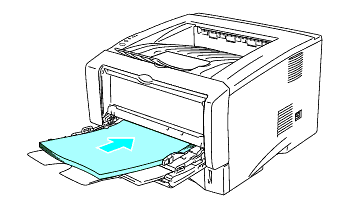
- Remove the printed even-numbered pages from the output tray and put them in the same order back into the MP tray. Place the paper with the side that is going to be printed on (the blank side) face up. Follow the instructions on the computer screen.

- Repeat Step 3 until you have printed all the odd-numbered pages on the other side of the paper.
Hvis du trenger ytterligere hjelp, kan du ta kontakt med Brothers kundeservice:
Tilbakemelding om innhold
Du kan hjelpe oss å forbedre kundestøtten vår ved å gi tilbakemelding nedenfor.
Trinn 1: Hvordan synes du informasjonen på denne siden hjelper deg?
Trinn 2: Ønsker du å legge til noen kommentarer?
Merk at dette skjemaet kun benyttes for tilbakemeldinger.