RJ-4040
FAQs & Troubleshooting |

RJ-4040
Date: 28/10/2019 ID: faqp00000515_001
I cannot communicate with the printer during installation. (Communication error message is displayed.)
Check the following to identify the cause of problem.
-
Check if the printer and computer's network segment
The printer and the client computer running the configuration utility must be in the same segment.
If there is no router involved, be sure to assign an IP address for the printer and the computer within the same segment.
-
Check if the computer running the configuration utility has an IP address assigned
Check the computer's network setting using the Network properties box or the "ipconfig" command.
If the computer does not have an IP address, configure an IP address.
-
Check if there is any router or DHCP server that can assign IP addresses automatically
The automatic process may have assigned an IP address to the printer with which the network communication cannot be established with the computer.
Configure IP addresses in the same local environment where the router or server does not exist when installing the printer for the first time.
-
The printer being installed has previous setting information
Initialize the printer to factory defaults and conduct the configuration.Before using the RJ Utility
- Connect the printer to an AC or DC power outlet, or make sure that the battery is fully-charged.
- Make sure that the printer driver has been installed and is functional.
- Connect the printer to a computer via USB.
-
Connect the printer to be configured to the computer.
-
Start the Printer Setting Tool.
Refer to "How to use the RJ Utility (for Windows)".
-
The Printer Setting Tool screen is displayed.
Select the printer connected in step 1 and click the [Device Settings...] button.
-
The Utility screen is displayed. Click the [Maintenance...] button.
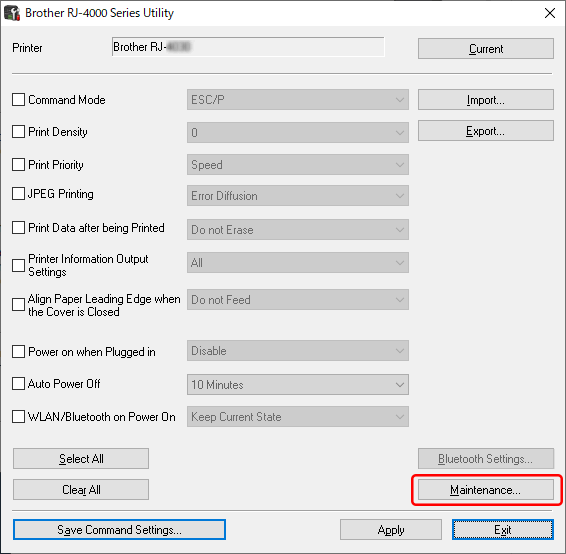
-
Click the [Factory Reset] button.
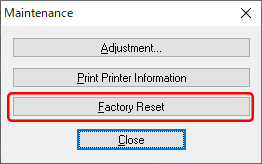
-
Click the [Yes] button. The printer will be reset to its factory default setting.
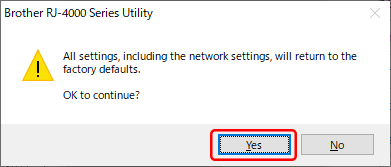
RJ-4040
If you need further assistance, please contact Brother customer service:
Content Feedback
To help us improve our support, please provide your feedback below.
Step 1: How does the information on this page help you?
Step 2: Are there any comments you would like to add?
Please note this form is used for feedback only.