QL-820NWB
FAQs & Troubleshooting |

QL-820NWB
Date: 09/01/2024 ID: faqp00100326_000
Wireless setup: Connect your printer to your computer.
Connecting using a wireless router or access point
If you already have a wireless LAN (local area network) environment, you can easily connect your printer to your computer by adding the printer to that network.
This FAQ explains the Infrastructure mode connection method, which uses your wireless router or access point.
Before configuring the settings:
To print using a wireless LAN connection, you are required to install the printer driver and P-touch Editor on your computer in the steps described below. The installation procedure is explained in the following videos.
You can download the printer driver and P-touch Editor from the [Downloads] section of this website.
Check the requirements
Your printer, computer, wireless router or access point, and USB cable
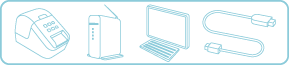
Setup videos
Click the video for the operating system of your computer.
For Windows users
The screens may differ on your printer's model.
*The video clip is being streamed from YouTube.
For Mac users
The screens may differ on your printer's model.
*The video clip is being streamed from YouTube.
For a written description and illustrations of the setting procedure, see “How do I connect the printer to my computer via Wi-Fi®?”
The following connection methods are also available.
| Connection method | Appropriate situation | More information |
|---|---|---|
| WPS | When your device supports automatic wireless (one-push) setup (WPS: Wi-Fi Protected Setup™) | Procedure |
| Wireless Direct | When you do not use a wireless router or access point, or if you do not know if a wireless router or access point is available | Procedure |
QL-820NWB
If you need further assistance, please contact Brother customer service:
Content Feedback
Please note this form is used for feedback only.