QL-820NWB
FAQs & Troubleshooting |

QL-820NWB
Date: 18/10/2023 ID: faqp00000659_000
Printing is not possible. (USB connection)
Perform the following steps to solve the problem:
STEP1: Check the connection between your printer and the computer
STEP2: Check the printer driver settings
STEP3: Restart your printer and the computer
STEP4: Reinstall the printer driver
STEP 1: Check the connection between your printer and the computer
- Make sure that the printer is turned on.
-
Make sure that both ends of the USB cable are correctly inserted into the computer and the printer.
- Try disconnecting and reconnecting the USB cable at both ends. Disconnect the printer and the computer and reconnect them.
- Try another USB port if available.
- If you are using a USB hub, remove it and connect the printer directly to the computer. Depending on the model of the USB Hub, the printer may not be correctly detected.
- Use a USB cable no longer than 6 feet long (2 meters).
- If a USB cable is included, use it.
- If you are using a network model, make sure that you have not accidentally connected the USB cable to the LAN port instead of the USB port.
-
If you are using P-touch Editor Lite (PT-2430, PT-P700, PT-P750W, QL-700, QL-800, QL-810W, QL-1100, QL-1110NWB), make sure that the Editor Lite mode is disabled.
For PT-2430 users
Make sure that you move the mode selector switch on the back of the P-touch labeler to the "E" position.
For PT-P700 / PT-P750W / QL-700 / QL-800 / QL-810W / QL-1100 / QL-1110NWB users
If the Editor Lite lamp is lit, press and hold down the Editor Lite button until the Editor Lite lamp turns off.
STEP 2: Check the printer driver settings
Open the printer folder and check the following:
If you don't know how to open the printer folder, refer to "How to open the Devices and Printers window".
-
Make sure that the printer is registered on your computer.
If it is not registered, install the printer driver. -
Make sure that the printer status is not "Offline".
Change the icon view to [Tiles] and make sure that the printer is available. If the status does not change even after turning the printer on, reinstall the printer driver by following STEP4: Reinstall the printer driver.
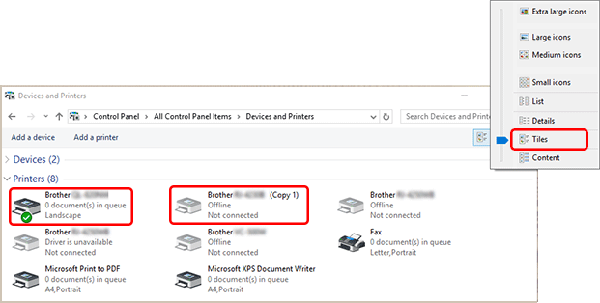
(For only models supporting P-touch Editor)
If drivers with the same name such as "Brother [model name] and "Brother [model name] (Copy 1)" are displayed, refer to "I connected multiple printers of the same model to one computer but can only print from one of them.". -
Make sure there are no documents waiting to be printed.
If you send a print job from the computer but it is interrupted or the print job is not completed for some reason, the job can get stuck in the computer's print queue. This makes the printer fail to respond to any print jobs.
Delete all print jobs and retry printing.
=How to delete all print jobs=
For Windows Users:
Open the printer folder and double click on the printer icon for your printer, then choose Printer => Cancel All Documents => Yes.
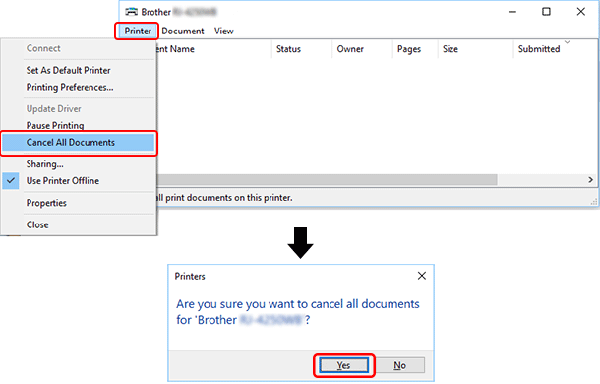
For Mac Users:
Click Open Print Queue... or Print Queue... and choose the print job you want to delete.
Click the "Delete" button ( /
/  ).
).
STEP 3: Restart your printer and the computer
Your computer's operating system may have become unstable and need to be restarted. Try restarting the computer.
When restarting the computer, close all applications running on your computer, save all data, and then turn the printer off. After restarting the computer, turn the printer back on again.
If the problem continues after checking the steps above, please try the following solution.
STEP 4: Reinstall the printer driver
It's possible that the printer driver is not installed correctly. Uninstall the printer driver using the Printer Driver Uninstaller (Printer Driver Cleanup Tool), and then reinstall the printer driver.
You can download the Printer Driver Uninstaller (Printer Driver Cleanup Tool) from the [Downloads] section of this website.
Related FAQs
PJ-662, PJ-663, PJ-763MFi, PJ-773, PJ-863, PJ-883, PT-1650, PT-2430PC, PT-2700, PT-2730, PT-3600, PT-7600, PT-9500PC, PT-9700PC, PT-9800PCN, PT-D450, PT-D460BT, PT-D600, PT-D610BT, PT-E550W, PT-P700, PT-P710BT, PT-P750W, PT-P900W, PT-P950NW, QL-550, QL-720NW, QL-800, QL-820NWB, RJ-3150, RJ-4030, RJ-4040, RJ-4230B, RJ-4250WB, TD-2120N, TD-2130N, TD-4000, TD-4410D, TD-4420DN, TD-4550DNWB
If you need further assistance, please contact Brother customer service:
Content Feedback
Please note this form is used for feedback only.