CM700
FAQs & Troubleshooting |

CM700
Date: 18/02/2014 ID: faqh00000736_000
Scanning a Background Image (Background Scanning).
In this example, we will use material with a cutout in its upper-left corner as a background image.
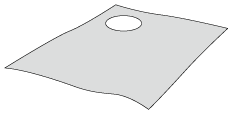
The background scanning function is also useful when cutting out patterns from material with a design on it. By arranging the patterns on the screen in the desired patterned area of the material, cutouts with a specific design can be created.
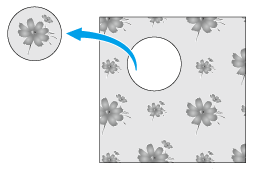
This function cannot be used when an optional scanning mat is used.
-
Touch
 in the pattern layout screen to start the background scanning function.
in the pattern layout screen to start the background scanning function.
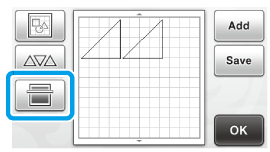
>> The following message appears.
" Scan the mat and show as background. Put materials to scan on the mat and set it to the machine.
Press the "Start/Stop" button to scan. "
-
Attach the material for the background to the mat, and then press
 in the operation panel.
in the operation panel.
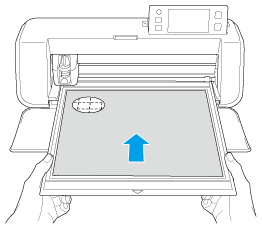
>>The mat is fed in, and the “Start/Stop” button in the operation panel lights up.
-
Press the “Start/Stop” button to start scanning.
>>After the material has been scanned, it appears as the background in the pattern layout screen.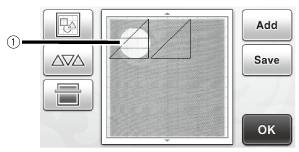
(1) Material with a cutout displayed as background If it is difficult to see the arranged patterns, adjust the background contrast in the settings screen. Press
 in the operation panel to display the settings screen.
in the operation panel to display the settings screen.


: Makes the background image darker. 
: Makes the background image lighter. 
: Does not display the background image. -
Touch
 .
.
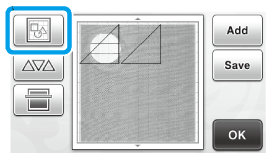
>>The layout editing screen appears.The pattern can also be moved by touching and dragging it in the screen.
-
Use the layout editing functions to move the patterns.
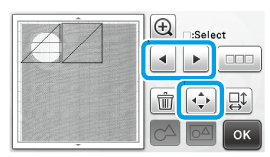
The pattern can also be moved by touching and dragging it in the screen.
-
Check that the patterns in the screen do not overlap the cutouts in the background material and then touch the “OK” key.
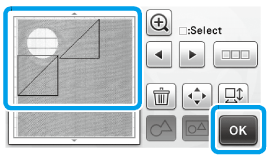
When the scanned material is unloaded, the background is cleared.
Related FAQs
CM550DX/ CM550, CM700
If you need further assistance, please contact Brother customer service:
Content Feedback
Please note this form is used for feedback only.