PT-E550W
FAQs & Troubleshooting |

PT-E550W
Date: 05/11/2020 ID: faqp00001329_023
How do I print multiple lines and how many lines can I print?
- Type the first line of text.
-
Press the Enter key.
A return mark appears at the end of the line and the cursor moves to the start of the new line. - Type the next line of text.
- Repeat the steps 2 and 3 until all lines are entered.
- Press the Print key to start printing.
You can preview the current page and check the layout before printing.
Press the Preview key. An image of the label is displayed on the screen.
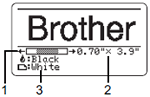
- The bar indicates the position of the currently displayed portion of the label.
-
The tape width of the installed tape cassette and the label length are indicated as follows:
Tape width x Label length
-
The information for the installed tape cassette is detected and indicated. The first line indicates the character color and the second line indicates the tape color.
Press the Left or Right arrow key to scroll the preview to the left or right. Press the Up or Down key to change the magnification of the preview.
The number of text lines that can be printed depends on the width of the tape.
Refer to the following table:
| Tape Width | Maximum Number of Lines that can be printed |
|---|---|
| 3.5 mm / 0.13" | 1 |
| 6 mm / 0.23" | 2 |
| 9 mm / 0.35" | 2 |
| 12 mm / 0.47" | 3 |
| 18 mm / 0.70" | 5 |
| 24 mm / 0.94" | 7 |
PT-E550W
If you need further assistance, please contact Brother customer service:
Content Feedback
To help us improve our support, please provide your feedback below.
Step 1: How does the information on this page help you?
Step 2: Are there any comments you would like to add?
Please note this form is used for feedback only.