DCP-T310
FAQs & Troubleshooting |

DCP-T310
Date: 26/04/2018 ID: faq00100360_503
Check the Print Alignment from Your Brother Machine
DCP-T310/DCP-T510W/DCP-T710W/MFC-T810W
- Press Menu.
- Press
 or
or  to select the following:
to select the following: - Select [Maintenance]. Press OK.
- Select [ImproveQuality]. Press OK.
- Select [Alignment]. Press OK.
- Press Mono Start or Colour Start.The machine starts printing the Alignment Check Sheet.
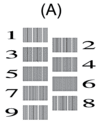
- Select the number of the test print in one of the following ways:
- DCP-T310/DCP-T510W/DCP-T710W
For pattern (A), press
 or
or  to select the number of the test print that has the fewest visible vertical stripes (1-9), and then press OK.
to select the number of the test print that has the fewest visible vertical stripes (1-9), and then press OK. - MFC-T810W
For pattern (A), press the number of the test print that has the fewest visible vertical stripes (1-9).
In the example above, row number 6 is the best choice.
Repeat this step for the rest of the patterns.

When the print alignment is not adjusted correctly, text looks blurry or crooked, like this.
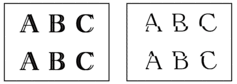
After the print alignment is adjusted correctly, text looks like this.
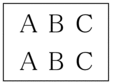
- Press Stop/Exit.
MFC-T910DW
- Press Settings.
- Press
 or
or  to select the following:
to select the following: - Select [General Setup]. Press OK.
- Select [Maintenance]. Press OK.
- Select [Impr. PrintQuality]. Press OK.
- Select [Alignment]. Press OK.
- Press
 .
. - Press
 again. The machine starts printing the Alignment Check Sheet.
again. The machine starts printing the Alignment Check Sheet.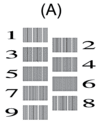
- For pattern (A), press
 or
or  to select the number of the test print that has the fewest visible vertical stripes (1-9), and then press OK.
to select the number of the test print that has the fewest visible vertical stripes (1-9), and then press OK. In the example above, row number 6 is the best choice.
Repeat this step for the rest of the patterns.

When the print alignment is not adjusted correctly, text looks blurry or crooked, like this.
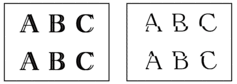
After the print alignment is adjusted correctly, text looks like this.
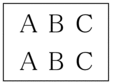
- Press Stop/Exit.
DCP-T310, DCP-T510W, DCP-T710W, MFC-T810W, MFC-T910DW
If you need further assistance, please contact Brother customer service:
Content Feedback
Please note this form is used for feedback only.