DCP-J105
FAQs & Troubleshooting |

DCP-J105
Date: 08/11/2018 ID: faq00002783_009
Scan a document and e-mail it as an attachment (For Macintosh)
You can scan a document directly into your default E-mail application using ControlCenter2, so you can send the scanned data as an attachment.
The Scan to E-mail feature does not support Webmail services. Use the Scan to Image or Scan to File feature to scan a document or a picture, and then attach the file of the scanned data to an email message.
NOTE: Illustrations shown below are from a representative product and operating system and may differ from your Brother machine and operating system.
-
Load your document.
-
Click the SCAN tab.
-
Click E-mail.
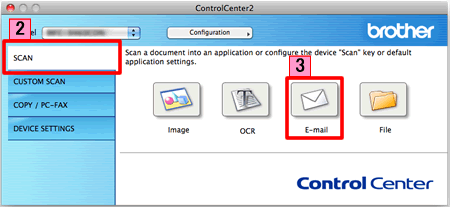
-
The Scan to E-mail dialog box will appear. You can configure the scan settings.
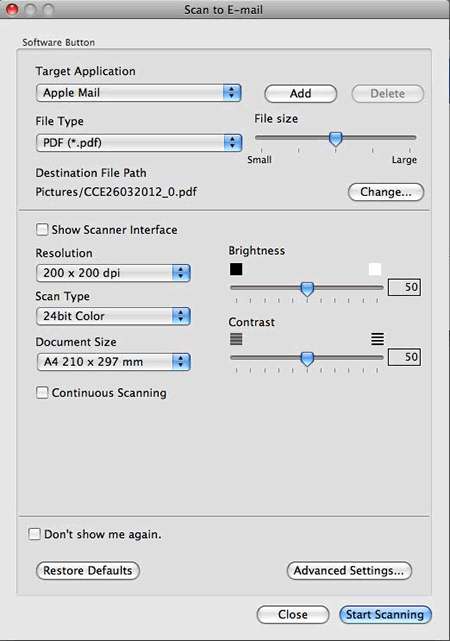
- Click Start Scanning. Your default E-mail application will start and the image will be attached to a new E-mail.
Related FAQs
DCP-1510, DCP-1610W, DCP-J100, DCP-J105, DCP-L2540DW, DCP-T300, DCP-T500W, DCP-T700W, MFC-1810, MFC-1815, MFC-1910W, MFC-1915W, MFC-8510DN, MFC-8910DW, MFC-9140CDN, MFC-9330CDW, MFC-J200, MFC-J2310, MFC-J2320, MFC-J2510, MFC-J2720, MFC-L2700D, MFC-L2700DW, MFC-L2740DW, MFC-L8850CDW, MFC-L9550CDW, MFC-T800W
If you need further assistance, please contact Brother customer service:
Content Feedback
Please note this form is used for feedback only.