PT-D210
FAQs & Troubleshooting |

PT-D210
Date: 08/04/2015 ID: faqp00100184_000
How to use the Text Label function
To use the Text Label function,
-
Press the [Template Library] key (
 /
/  ).
).
[Select Category] is displayed.
-
Press the [Cursor] key (
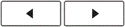 ) until [Text] is displayed.
) until [Text] is displayed.
-
Press the [OK] key (
 ).
).
[Select Design] is displayed.
-
Press the [Cursor] key (
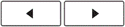 ) until your desired design is displayed.
) until your desired design is displayed.
-
Press the [OK] key (
 ).
).
[Input Text 1] is displayed.
-
Clear the text and then enter the text to be printed.
-
Press the [OK] key (
 ).
).
[Input Text 2] is displayed.
-
Clear the text and then enter the text to be printed.
In case you selected a design which does not require input of "Text 2", [Print] is displayed instead of [Input Text 2].
Go to step 10.
-
Press the [OK] key (
 ).
).
[Print] is displayed.
-
Press the [OK] key (
 ).
).
Example (Template that includes two fonts):
When making the following label,
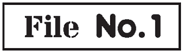
-
Press the [Template Library] key (
 /
/  ).
).
[Select Category] is displayed.
-
Press the [Cursor] key (
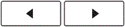 ) until [Text] is displayed.
) until [Text] is displayed.
-
Press the [OK] key (
 ).
).
[Select Design] is displayed.
-
Press the [Cursor] key (
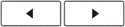 ) until
) until 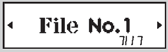 is displayed.
is displayed.
-
Press the [OK] key (
 ).
).
[Input Text 1] is displayed.
-
Clear the text and then enter "File".
-
Press the [OK] key (
 ).
).
[Input Text 2] is displayed.
-
Clear the text and then enter "No. 1".
-
Press the [OK] key (
 ).
).
[Print] is displayed.
-
Press the [OK] key (
 ).
).
- The procedure is similar in case of the templates that include two fonts and a frame, and the templates that include two fonts on two lines.
- Templates are only available when using 12 mm / 0.47″ wide tape cassettes.
- You cannot save labels created using templates to memory.
PT-D210
If you need further assistance, please contact Brother customer service:
Content Feedback
To help us improve our support, please provide your feedback below.
Step 1: How does the information on this page help you?
Step 2: Are there any comments you would like to add?
Please note this form is used for feedback only.