PT-2430PC
FAQs & Troubleshooting |

PT-2430PC
Date: 17/01/2022 ID: faqp00001411_001
How do I start P-touch Editor Lite when connecting the printer to my computer?
Follow the steps below according to your Windows version.
If you are using Windows Vista or XP, check if the AutoPlay functionality has been updated.
> For Windows Vista or XP – Updated Windows AutoPlay functionality
-
When the printer is connected to your computer, the following window opens.
Double-click "PTLITExx.EXE (xx=Version)" to start P-touch Editor Lite.
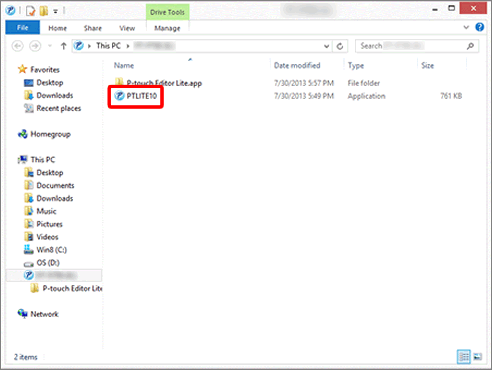
-
When the printer is connected to your computer, the following dialog box appears.
Click [Open folder to view files].
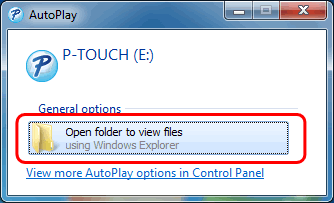
-
The following window opens.
Double-click "PTLITExx.EXE (xx=Version)" to start P-touch Editor Lite.
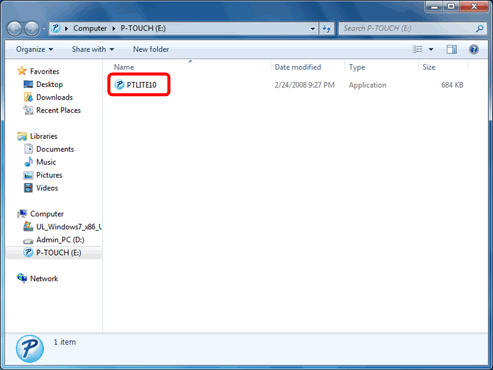
Windows Vista or XP - Updated Windows AutoPlay functionality
-
When the printer is connected to your computer, the following window opens.
Double-click "PTLITExx.EXE (xx=Version)" to start P-touch Editor Lite.
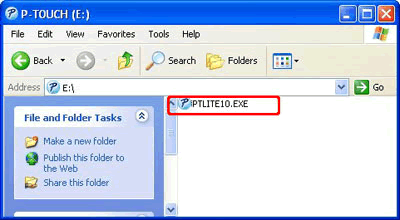
-
When the printer is connected to your computer, the AutoPlay dialog appears.
Select [P-touch Editor Lite] and click [OK].
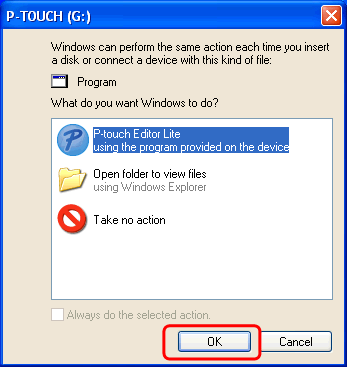
-
Double-click the My Computer icon and open Removable Disk.
Double-click "PTLITExx.EXE (xx=Version)" to start P-touch Editor Lite.
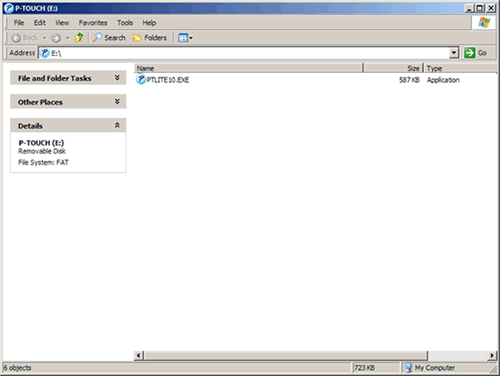
It will take longer than usual when connecting the printer to your computer for the first time. If the software does not start automatically when you connect the printer, refer to "P-touch Editor Lite pop-up dialog box does not appear when connecting the printer to my computer.".
PT-2430PC, PT-P700, QL-700, QL-800
If you need further assistance, please contact Brother customer service:
Content Feedback
Please note this form is used for feedback only.