Innov-is A150
FAQs & Troubleshooting |

Innov-is A150
Date: 19/07/2018 ID: faqh00000131_001
"Change to the single needle mode, and replace the needle." appears on the LCD.
Cause
This message is displayed when ![]() (Twin needle) is set to ON, and a stitch pattern that cannot be sewn with the twin needle is selected.
(Twin needle) is set to ON, and a stitch pattern that cannot be sewn with the twin needle is selected.

The icon (Needle position setting) shows whether the needle is in the programmed raised or lowered position and whether the single needle mode or twin needle mode is selected.
For example, the icon ![]() in the above screen shows that the machine is set to "Twin needle/down position" mode.
in the above screen shows that the machine is set to "Twin needle/down position" mode.
Solution
When you want to sew a pattern you selected :
Replace the twin needle with the single needle and set Twin needle settings to OFF in the settings screen as follows.
-
If the twin needle is attached to the machine, replace it with the single needle.
-
Press
 (Settings key) to display the settings screen.
(Settings key) to display the settings screen.
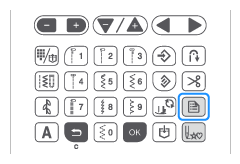
-
The first page of the settings screen is displayed.
-
Select
 (Twin needle) by pressing
(Twin needle) by pressing  .
.
-
Change the value of twin needle from [ON] to [OFF] by pressing
 or
or  .
.

(1) : Press this key to move to previous page.
: Press this key to move to previous page.
(2) : Press this key to move to next page.
: Press this key to move to next page.
(3) : Press this key to select the next item.
: Press this key to select the next item.
(4) : Press this key to select the previous item.
: Press this key to select the previous item.
(5) : Press this key to change the value of the selected item.
: Press this key to change the value of the selected item.
(6) : Press this key to change the value of the selected item.
: Press this key to change the value of the selected item.
-
Press
 (Back key) or
(Back key) or  (OK key) to close the settings screen.
(OK key) to close the settings screen.
When you want to sew with the twin needle :
-
Select a pattern that can be sewn with the twin needle.
Refer to Stitch Chart on the operation manual to learn stitches that can be sewn with a twin needle.
Innov-is A150
If you need further assistance, please contact Brother customer service:
Content Feedback
Please note this form is used for feedback only.