Innov-is 15P
FAQs & Troubleshooting |

Innov-is 15P
Date: 25/02/2009 ID: faqh00000048_001
An icon indicating an error appears on the LCD.
If the sewing machine is incorrectly operated or if the sewing machine malfunctions, an error message appears
in the LCD.
The message can be cleared by pressing any key in the operation panel, turning any dial, or performing the
operation correctly.
in the LCD.
The message can be cleared by pressing any key in the operation panel, turning any dial, or performing the
operation correctly.
| Error Message | Probable Cause | Remedy |
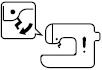 |
The start/stop button or reverse/reinforcement stitch button was pressed while the presser (The foot controller was depressed if it is connected.) foot was raised. | Lower the presser foot before continuing the operation. |
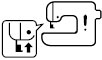 |
A stitch other than the buttonhole or bar tack stitch was selected and the start/stop button was pressed (The foot controller was depressed if it is connected.) while the buttonhole lever is lowered. | Raise the buttonhole lever before continuing the operation. |
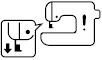 |
The buttonhole or bar tack stitch was selected and the start/stop button was pressed (The foot controller was depressed if it is connected.) while the buttonhole lever is raised. | Lower the buttonhole lever before continuing the operation. |
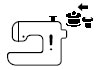 |
The reverse/reinforcement stitch button or needle position button was pressed while the bobbin winder shaft is moved to the right. | Move the bobbin winder shaft to the left before continuing the operation. |
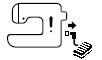 |
The start/stop button was pressed, even though the foot controller is connected. | Disconnect the foot controller, and then press the start/stop button. Otherwise, operate the machine by using the foot controller. |
If error message "F1" through "F9" appears in the LCD while the sewing machine is being used, the machine may be malfunctioning.
Contact your dealer or the nearest authorized service center.
Innov-is 10, Innov-is 15P
If you need further assistance, please contact Brother customer service:
Content Feedback
To help us improve our support, please provide your feedback below.
Step 1: How does the information on this page help you?
Step 2: Are there any comments you would like to add?
Please note this form is used for feedback only.
Please do not enter contact information or any other personal information here.
(We will not respond to any Feedback you send us.)