ADS-2800W
FAQs & Troubleshooting |

ADS-2800W
Date: 01/09/2022 ID: faq00002599_014
Scan and save a document in PDF format for macOS 10.14 or earlier (Scan to File)
The Scan to File feature allows you to scan a document and automatically save it into a specified location on your computer using ControlCenter2 in PDF format.
If you want to scan multiple pages into one file, refer to FAQ, "Scan multiple pages into one file instead of each scan being saved as a separate file".
NOTE: Illustrations shown below are from a representative product and operating system and may differ from your Brother machine and operating system.
- Load your document.
-
Open the ControlCenter.
To open the ControlCenter2 application, click Go from the Finder bar, Applications > Brother > ControlCenter. Double click the ControlCenter.
The ControlCenter will open and an icon will be placed in the dock. -
Click the Scan tab.
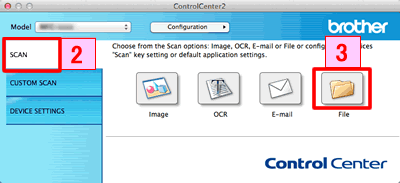
- Click File. The scan settings dialog box appears.
-
Click the File Type pop-up menu, and then select PDF (*.pdf).
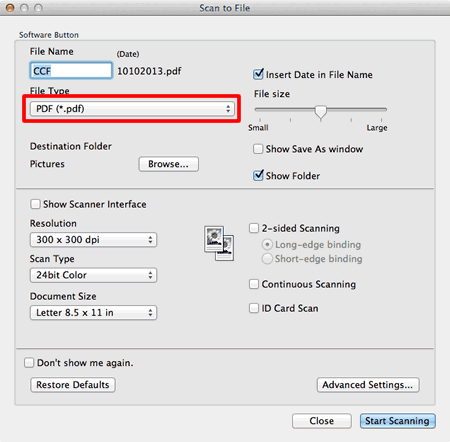
- Change the scan settings, such as file format, file name, destination folder, resolution, or color, if needed.
- Click Start Scanning. The machine starts scanning. The file will be saved in the folder you selected.
ADS-2400N, ADS-2800W, ADS-3000N, DCP-1510, DCP-1610W, DCP-L2540DW, DCP-T300, DCP-T500W, DCP-T700W, MFC-1810, MFC-1815, MFC-1910W, MFC-1915W, MFC-J2320, MFC-J2720, MFC-L2700D, MFC-L2700DW, MFC-L2740DW, MFC-L8850CDW, MFC-L9550CDW, MFC-T800W
If you need further assistance, please contact Brother customer service:
Content Feedback
To help us improve our support, please provide your feedback below.
Step 1: How does the information on this page help you?
Step 2: Are there any comments you would like to add?
Please note this form is used for feedback only.