HL-1450
FAQs & Troubleshooting |

HL-1450
Date: 15/05/2013 ID: faq00002141_000
How do I display the Quick Print Setup as a Toolbar?
The Quick print setup utility is a feature of Brother PCL drivers that allows users to quickly select print options in the driver. For a user who frequently selects different options within their driver, Quick Print Setup can be a great time saving feature. If the Quick Print Setup option is not enabled, click here to learn how to enable it.
The Quick Print Setup icon appears automatically in the tasktray of a WindowsR 95 or later PC.

However it is also possible to configure the Quick Print Setup utility to appear as a floating window also referred to as a 'Toolbar'.
How to view the Quick Print Setup as a Toolbar:
To change the Quick Print setup so that it appears as a floating window or as a toolbar, click the 'Display Toolbar' option as shown below:
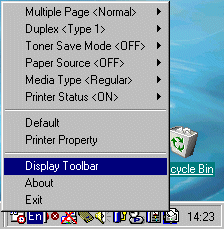
A toolbar will then appear displaying the last thing that you changed. For example, if you last changed the 'Multiple Page' options before you selected the 'Display Toolbar' option you will see:
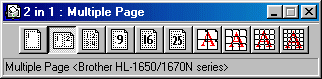
To change the Toolbar option to another option, double click the text 'Multiple Page <Brother xxxx series> and the toolbar will change to the next option. For example, in the case of a Brother HL-1650/70N printer driver, double clicking the 'Multiple Page <Brother HL-1650/1670N series> will display:
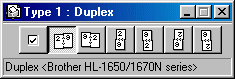
You can cycle through all the options by double click the text at the bottom of the toolbar and eventually it will wrap around to the original options.
How to view the Quick Print Setup on the desktop:
To display the Quick Print Setup utility on the taskbar, right click the icon and then click the 'Indicator on Taskbar' option.
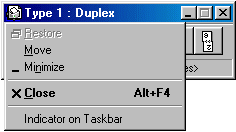
HL-1430, HL-1440, HL-1450, HL-1470N, HL-7050
If you need further assistance, please contact Brother customer service:
Content Feedback
Please note this form is used for feedback only.