HL-5450DN
FAQs & Troubleshooting |

HL-5450DN
Date: 29/03/2012 ID: faq00000631_007
Reprint the last print job. (For Windows users only)
You can reprint a document without sending the data again from your computer.
Please follow the steps below to solve the problem to use reprint function:
Step1: Change the Reprint Settings.
NOTE: The steps and screens may differ depending on the operating system being used.
- Open the Printing Preferences dialog.
Please refer to the FAQ "Change the printer driver settings (For Windows)".
- Click Advanced tab and then Other Print Option.
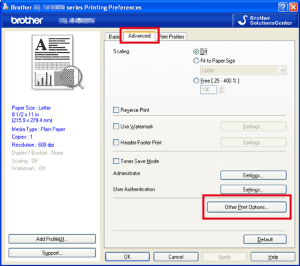
- Choose Use Reprint and check the checkbox for Use Reprint.
- Click OK.
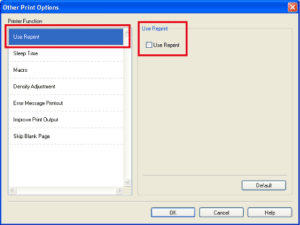
- Print the document as usual.
Step2: Use the Reprint function.
After printing jobs, you can reprint the last document as follows:
- Press Go and hold it down for about 4 seconds until all the LEDs light up, and then release Go.
- Within 2 seconds press Go the number of times you want to reprint.
If you don't press Go within 2 seconds, a single copy will be printed.
- Reprint function is not available for multiple -page documents.
- Uncheck the Use Reprint check box if you want to prevent other people from printing your data using the reprint function.
HL-5440D, HL-5450DN
If you need further assistance, please contact Brother customer service:
Content Feedback
To help us improve our support, please provide your feedback below.
Step 1: How does the information on this page help you?
Step 2: Are there any comments you would like to add?
Please note this form is used for feedback only.