HL-2030
FAQs & Troubleshooting |

HL-2030
Date: 25/04/2013 ID: faq00000571_000
Print a Printer Settings page.
Please follow steps either using the control panel button or the printer driver:
Using the control panel button:
-
Make sure that the front cover is closed and the power cord is plugged in.
-
Turn on the printer and wait until the printer is in the Ready state.
-
Press Go button three times within 2 seconds. The printer will print the current printer settings page.
Using the printer driver (For Windows users only):
- Open the "Printing Preferences" dialogue.
Please refer to the instructions, "Change the printer driver settings (For Windows)".
- If your printer driver doesn't have Support tab, go to step 3.
- If your printer driver has Support tab, go to step2.
- For users whose printer driver has Support tab:
- Click Support tab and then Print Settings button.
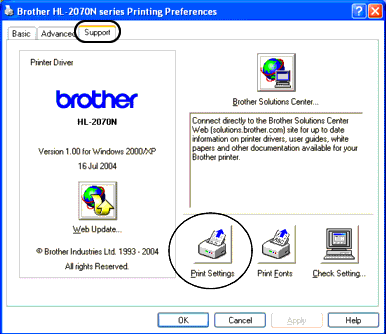
- Click Support tab and then Print Settings button.
- For users whose printer driver doesn't have Support tab:
- Click Basic tab and then Support button.
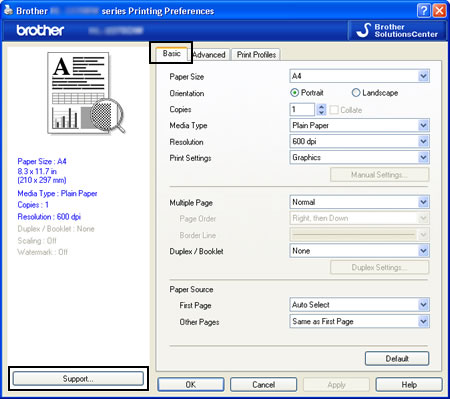
- Click Print Settings button.
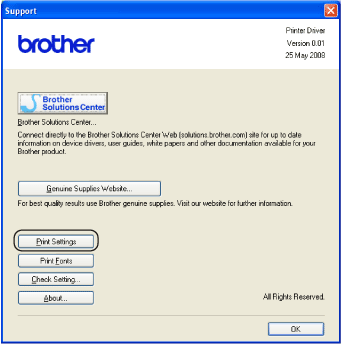
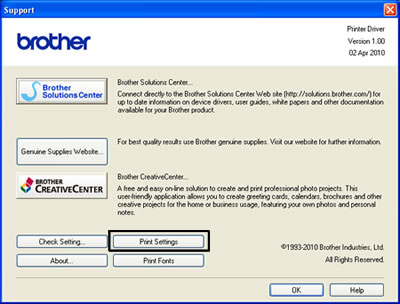
- Click Basic tab and then Support button.
HL-2030, HL-2040, HL-2070N, HL-2130, HL-2140, HL-2170W, HL-2240D, HL-2250DN, HL-2270DW, HL-5040, HL-5050, HL-5070N, HL-5240, HL-5250DN, HL-5340D, HL-5350DN, HL-5370DW
If you need further assistance, please contact Brother customer service:
Content Feedback
To help us improve our support, please provide your feedback below.
Step 1: How does the information on this page help you?
Step 2: Are there any comments you would like to add?
Please note this form is used for feedback only.