HL-4570CDW
FAQs & Troubleshooting |

HL-4570CDW
Date: 11/07/2012 ID: faq00000310_007
Jam Duplex
If a paper jam occurs inside the duplex unit, follow these steps:
- Leave the machine turned on for 10 minutes to cool down.
- Pull the paper tray completely out of the machine and check inside the machine.
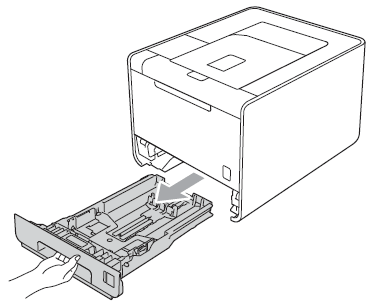
DO NOT touch the shaded parts shown in the illustration. These rollers may be rotating at high speed and can pinch or entrap your hand.
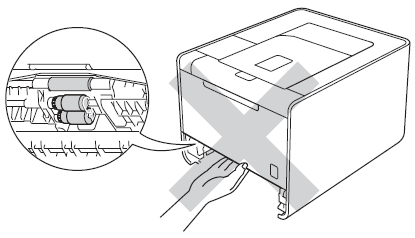
- If paper is not caught inside the machine, check underneath the paper tray.
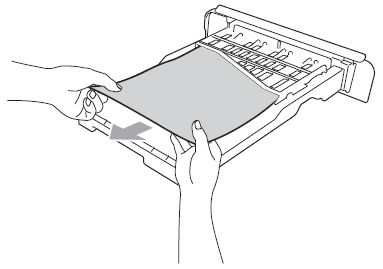
Do not put the paper tray back in at this point.
- If the paper is not caught in the paper tray, open the back cover.
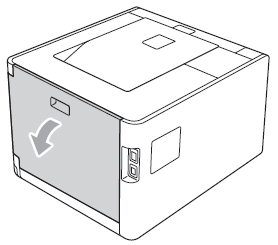
After you have just used the machine, some internal parts of the machine will be extremely hot. Wait for the machine to cool down before you touch the internal parts of the machine.
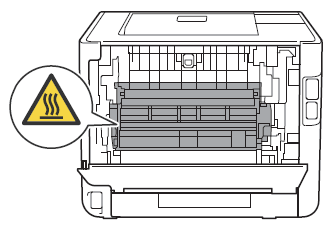
- Pull out the jammed paper slowly.
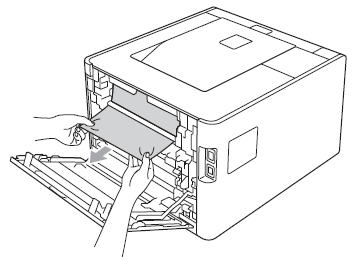
- Fully close the back cover.
- Put the paper tray back in the machine.
Make sure the paper or media type you are printing on is within specification to avoid paper jams when 2-sided (duplex) printing.
<Recommended Paper>
Media types:
Plain paper, Thin Paper, Recycled paper, Glossy Paper*1
Media weights:
60 to 105 g/m2 (16 to 28 lb)
Media sizes:
Letter*4, Legal*2, *4, Folio*2, *3, *4, A4*4
*1: When you are using glossy paper, put only one sheet at a time in the MP tray to avoid a paper jam.
*2: Legal or Folio size paper are not available in some countries.
*3: Folio size is 215.9 x 330.2 mm (8.5 x 13 in.).
*4: Letter, Legal and Folio for USA/ Canada/ Latin America, and A4 for others.
Related FAQs
HL-4150CDN, HL-4570CDW
If you need further assistance, please contact Brother customer service:
Content Feedback
Please note this form is used for feedback only.