MFC-5840CN
FAQs & Troubleshooting |

MFC-5840CN
Date: 10/05/2006 ID: faq00000066_002
I'm using Windows®. Print speed is too slow. What can I do?
Prolonged printing times can be caused by various factor and often it can't be improved without lowering the print quality.
Adjusting the Color Enhancement:
- Open the printer properties from your application (File-->Print), and select Auto in the Image Type section from the Advanced tab.
This mode automatically selects the image type.
It is the basic (standard) mode for printing so it doesn't take as long to print as the other modes (photo, graphic etc.).
- From the Control Panel, Open the printer properties, and click Settings in the Basic tab. Then uncheck the Color Enhancement box.
This feature analyzes the image and attempts to improve its quality, white balance and color density.
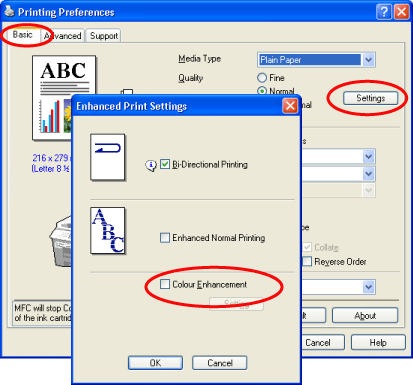
Adjusting the LPR Byte Counting:
- From the Control Panel, Open the printer properties, click the Ports tab.
- Select your Brother machine from the list and click Configure Port....
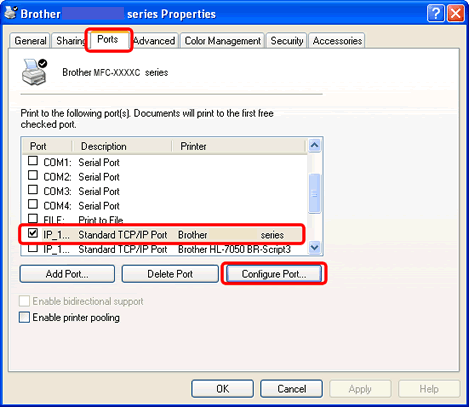
- Check off the LPR Byte Counting Enabled and click OK.
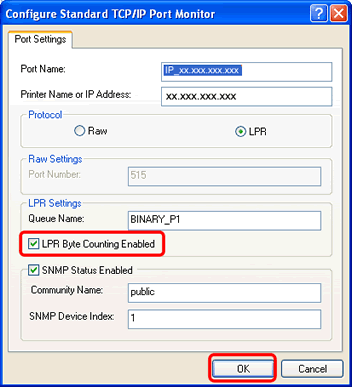
print speed will be improved.
DCP-110C, DCP-115C, FAX-1840C, MFC-210C, MFC-215C, MFC-3240C, MFC-410CN, MFC-425CN, MFC-5840CN, MFC-620CN, MFC-640CW
If you need further assistance, please contact Brother customer service:
Content Feedback
To help us improve our support, please provide your feedback below.
Step 1: How does the information on this page help you?
Step 2: Are there any comments you would like to add?
Please note this form is used for feedback only.