DCP-9042CDN
FAQs & Troubleshooting |

DCP-9042CDN
Date: 26/04/2013 ID: faq00000012_005
Color around the edge of printing is incorrect.
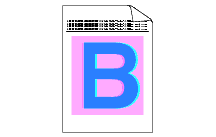
Please check the following points:
-
Make sure that the drum unit is installed properly.
-
Make sure that the belt unit is installed properly.
-
Make sure that the waste toner box is installed properly.
-
Perform the auto color registration by using the control panel.
Press Menu and choose Printer => Auto Regist. => Registration => Start. -
Perform the manual color registration by using the control panel.
- Print the correction chart by using the control panel.
Press Menu and choose Printer => Manual Regist. => Print Chart.
Then press Start to start printing.
- Enter the correction value on the chart.
Press Menu and choose Printer => Manual Regist. => Set Regist.
Then follow the instruction on Color Registration Chart.
If the color misregistration is not corrected after registering the color manually, take all the toner cartridges out of the drum unit and turn the drum unit over, then make sure that four drum unit gears are in the home position. The home position of each drum can be identified by matching the number on the drum unit gear to the same number on the side of the drum unit as shown in the illustration.
- Print the correction chart by using the control panel.
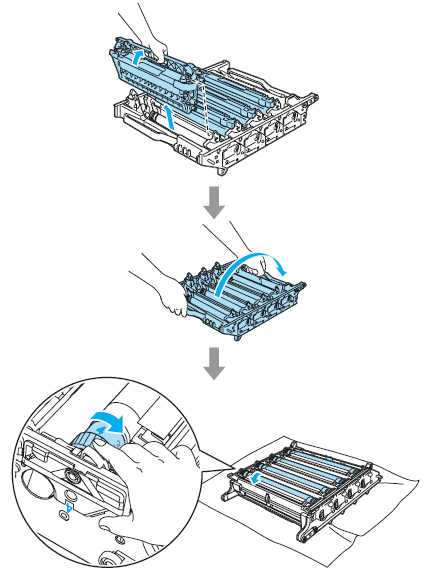
- The drum unit may be damaged. Put in a new drum unit.
Please refer to the instructions, "How do I replace the drum unit?"
- Put in a new belt unit.
Please refer to the instructions, "How do I replace the belt unit?"
- Put in a new waste toner box.
Please refer to the instructions, "How do I replace the waste toner box?"
DCP-9040CN, DCP-9042CDN, MFC-9440CN, MFC-9450CDN
If you need further assistance, please contact Brother customer service:
Content Feedback
To help us improve our support, please provide your feedback below.
Step 1: How does the information on this page help you?
Step 2: Are there any comments you would like to add?
Please note this form is used for feedback only.