PT-E300
FAQ 및 문제 해결 |

PT-E300
날짜:24/07/2019 ID:faqp00001287_012
How do I make a label with a barcode?
Set Bar Code Parameters and Enter the Bar Code Data
-
Press the Bar Code key.
The Bar Code Setup screen is displayed.
* Up to five bar codes can be entered on a label. -
Select an attribute using the Up or Down arrow key, and then set a value for that attribute using the Left or Right arrow key.
Characters may not appear below the bar code even when "On" is selected for "Under #", depending on the tape width being used, the number of lines entered, or the current character style settings.
-
Press the OK or Enter key to apply the settings.
* New settings are NOT applied if you do not press the OK or Enter key. -
Type in the bar code data.
Special characters can be entered in the bar code when using the CODE39, CODE128, CODABAR or GS1-128 protocols. When not using special characters, go to step 7.
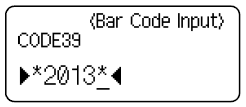
-
Press the Symbol key.
A list of characters available for the current protocol is displayed. -
Select a character using the Up or Down arrow key, then press the OK or Enter key to insert the character in the bar code data.
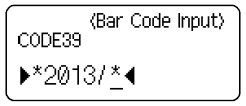
-
Press the OK or Enter key to insert the bar code in the label.
The bar code is displayed on the text entry screen.
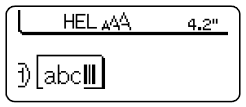
Bar Code Settings
| Attribute | Value |
|---|---|
| Protocol | CODE39, CODE128, EAN-8, EAN-13, GS1-128 (UCC/EAN-128), UPC-A, UPC-E, I-2/5 (ITF), CODABAR |
| Width |
Small, Large |
| Under# (characters printed below bar code) |
On, Off |
| C.Digit (check digit) |
Off, On (only available for the CODE39, I-2/5 and CODABAR protocols) |
도움이 더 필요한 경우 Brother 고객 서비스에 문의하십시오.
내용 피드백
지원을 개선하는 데 도움이 되도록 아래에 피드백을 제공하십시오.