HL-L5200DW
FAQ 및 문제 해결 |

HL-L5200DW
날짜:08/01/2021 ID:faq00100726_000
How do I print since Google Cloud Print is discontinued?
To print to your USB-connected or network-connected Brother machine, we recommend using the Native Printing feature of ChromeOS. To check if your machine is compatible with Native Printing, see:
> Click here for more information about the Brother products compatible with Native Printing.
If your machine is compatible with Native Printing, follow the instructions in the "Print in ChromeOS using Native Printing" section below.
Scanning is currently not supported by ChromeOS.
Print in ChromeOS using Native Printing
If your Brother machine is compatible with Native Printing, follow the instructions below depending on your connection type.
USB connection
-
Connect your machine and your computer using the USB cable. If the machine is compatible with Native Printing, your computer will automatically detect and set it up.
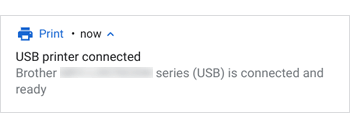
- In the application from which you want to print, click the Print button.
- Select your machine and click Print.
Network connection
Before you begin, make sure that your machine and computer are connected to the same wired or wireless (Wi-Fi) network.
-
Click the Settings icon in the Task Tray.
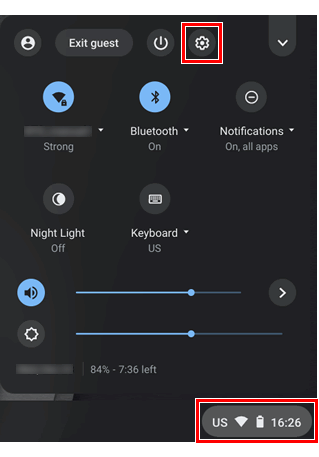
- Expand the Advanced settings and click the Printing icon.
-
Click Printers. ChromeOS will search for the machines on your network.
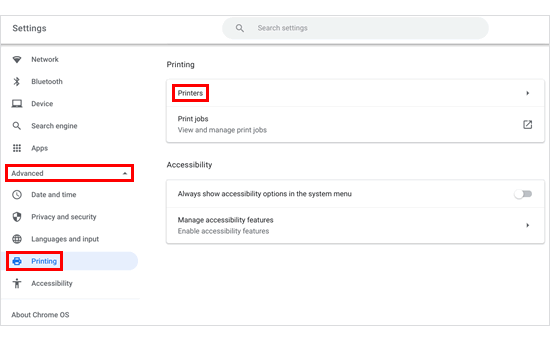
-
Wait for about two minutes and then select the machine you want to use.
If your machine is not listed, check the following:- Make sure that your machine is correctly connected to the same network as your computer.
- Turn your machine, computer, and router/access point off and then on again.
- If you are connecting to a wireless (Wi-Fi) router/access point, make sure it uses either the 2.4 GHz mode or the 2.4 GHz/5 GHz mixed mode. The 5 GHz mode is not supported.
- If you are using ChromeOS at work or school and you cannot add a new printer, consult your network administrator.
-
Click either Save or Set up.
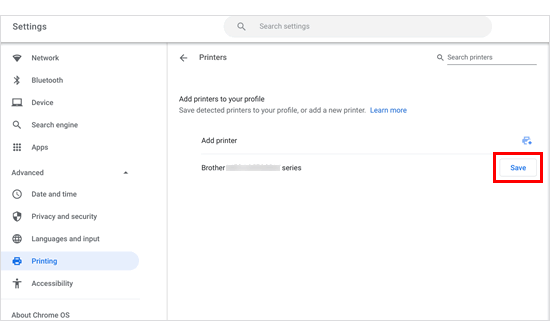
-
Make sure that your machine appears in the "Your saved printers" section.
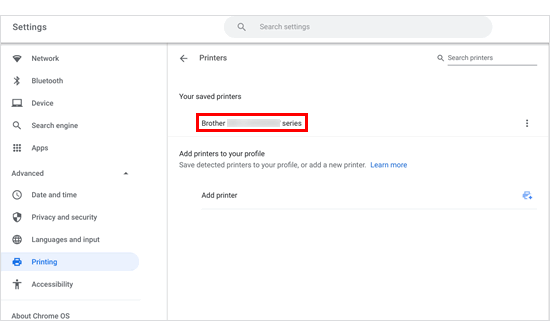
- In the application from which you want to print, click the Print button.
- Select your machine and click Print.