MFC-T810W
FAQ 및 문제 해결 |

MFC-T810W
날짜:17/10/2018 ID:faq00100293_000
Scan to an Editable Text File (OCR) Using ControlCenter4 Home Mode (Windows)
Your machine can convert characters in a scanned document to text using optical character recognition (OCR) technology. You can edit this text using your preferred text-editing application.
NOTE: Illustrations shown below are from a representative product and operating system and may differ from your Brother machine and operating system.
- Load your document.
-
Click the
 (ControlCenter4) icon in the task tray, and then click Open.
(ControlCenter4) icon in the task tray, and then click Open. -
Click the Scan tab.
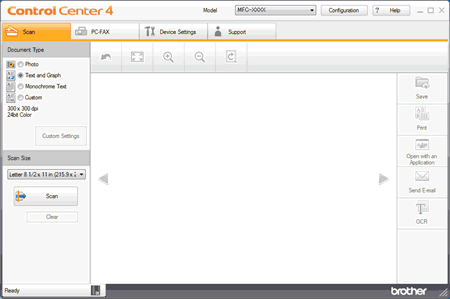
- Choose the Document Type.
- Change the document's Scan Size, if needed.
-
Click
 (Scan).
(Scan).
The machine starts scanning, and the scanned image appears in the image viewer. - Click the left or right arrow buttons to preview each scanned page.
- Crop the scanned image, if needed.
-
Click
 (OCR).
(OCR). - The OCR dialog will appear. Configure the OCR settings, and click OK. The application you have chosen will open and display the converted text data.
내용 피드백
지원을 개선하는 데 도움이 되도록 아래에 피드백을 제공하십시오.