MFC-T810W
FAQ 및 문제 해결 |

MFC-T810W
날짜:26/04/2018 ID:faq00100289_507
Save Scanned Data to a Folder as a PDF File Using ControlCenter4 Home Mode (Windows®)
Select Home Mode as the mode setting for ControlCenter4.
- Load your document.
- Click the
 (ControlCenter4) icon in the task tray, and then click Open.
(ControlCenter4) icon in the task tray, and then click Open. - Click the Scan tab.
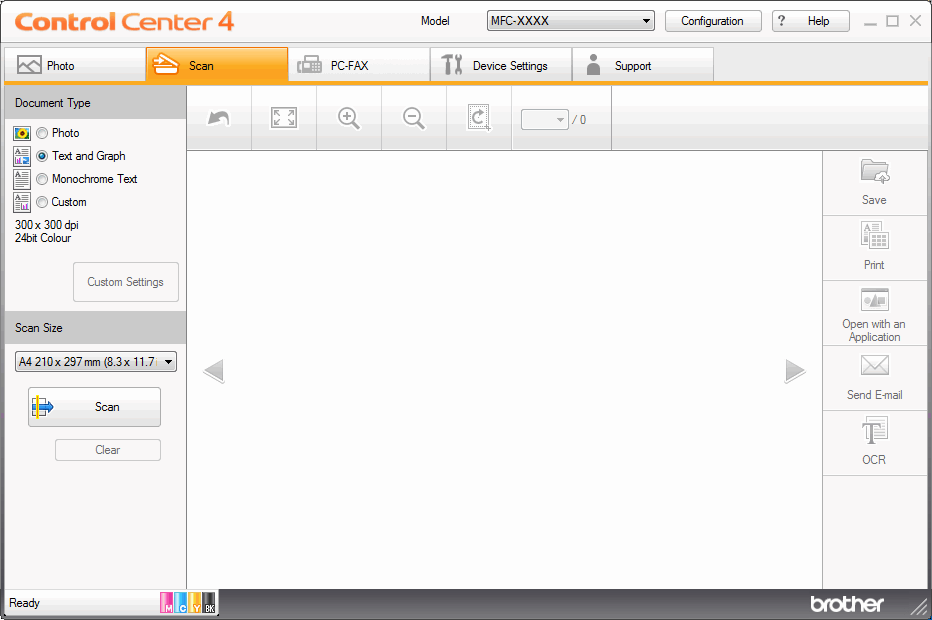
- Select the Document Type.
- Change the size of your document, if needed.
- Click
 (Scan). The machine starts scanning, and the scanned image appears in the image viewer.
(Scan). The machine starts scanning, and the scanned image appears in the image viewer. - Click the left or right arrow buttons to preview each scanned page.
- Click Save.The Save dialog box appears.
- Click the File Type drop-down list, and then select a PDF file.
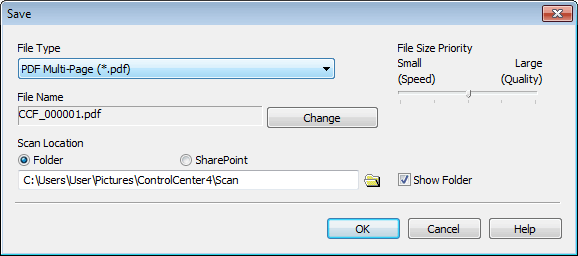
 To save the document as a password-protected PDF, select Secure PDF Single-Page (*.pdf) or Secure PDF Multi-Page (*.pdf) from the File Type drop-down list, click
To save the document as a password-protected PDF, select Secure PDF Single-Page (*.pdf) or Secure PDF Multi-Page (*.pdf) from the File Type drop-down list, click , and then type the password.
, and then type the password. - To change the file name, click the Change button, if needed.
- Click the folder icon to browse and select the folder where you want to save your scanned documents.
- Click OK.The scanned document is saved to the destination folder as a PDF.
관련 FAQ
- Scan multiple pages into one file instead of each scan being saved as a separate file.
- Change the scan settings for scanning from ControlCenter4 or the SCAN key (For Windows)
- Save Scanned Data to a Folder as a PDF File
- Save Scanned Data to a Folder as a PDF File Using ControlCenter4 Advanced Mode (Windows®)
DCP-T310, DCP-T510W, DCP-T710W, MFC-T810W, MFC-T910DW
도움이 더 필요한 경우 Brother 고객 서비스에 문의하십시오.
내용 피드백
지원을 개선하는 데 도움이 되도록 아래에 피드백을 제공하십시오.