MFC-J3530DW
FAQ 및 문제 해결 |

MFC-J3530DW
날짜:19/08/2020 ID:faq00100273_001
When I update the firmware, my machine's screen shows vertical bar or its LEDs indicate an error.
When updating the firmware, my machine powers off. After that I turn on the machine and the machine's display or LED indication shows as below.
For the models with LED indication
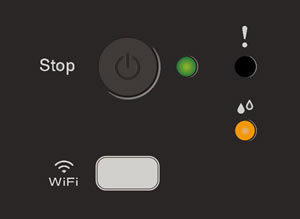
For the models with the display
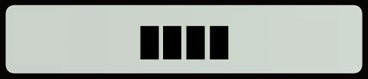

Follow the steps below to update your machine's firmware again.
You need to connect the machine with USB cable to update the firmware.
Windows
-
If you have not use this machine with USB cable, install the driver from the supplied CD-ROM or download the Full Driver & Software Package and install it for USB connection.
> Click here to download Full Driver & Software Package in the Downloads section.
-
Download Firmware Update Tool and update the firmware with USB connection again.
> Click here to download Firmware Update Tool in the Downloads section.
macOS
Download Firmware Update Tool and update the firmware with USB connection again.
> Click here to download Firmware Update Tool in the Downloads section.
도움이 더 필요한 경우 Brother 고객 서비스에 문의하십시오.
내용 피드백
지원을 개선하는 데 도움이 되도록 아래에 피드백을 제공하십시오.