MFC-L2715DW
FAQ 및 문제 해결 |

MFC-L2715DW
날짜:31/01/2022 ID:faq00100268_510
Load Paper in the Paper Tray
If the Check Size setting is set to On and you pull the paper tray out of the machine, a message appears on the LCD asking if you want to change the paper size and paper type. Change the paper size and paper type settings if needed, following the LCD instructions.
- When you load a different size and type of paper in the tray, you must also change the Paper Size and Paper Type settings in the machine, or on your computer.
- Pull the paper tray completely out of the machine.

- Press and slide the paper guides to fit the paper.Press the green release levers to slide the paper guides.


For Legal or Folio size paper, press the release button (1) in the bottom of the paper tray and then pull out the back of the paper tray. (Legal and Folio size paper are not available in some regions.)

- Fan the stack of paper well.
- Load paper in the paper tray with the printing surface face down.
- Make sure the paper is below the maximum paper mark (


 ). Overfilling the paper tray will cause paper jams.
). Overfilling the paper tray will cause paper jams.
- Slowly push the paper tray completely into the machine.
- Lift the support flap to prevent paper from sliding off the output tray.
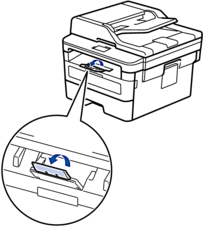
내용 피드백
지원을 개선하는 데 도움이 되도록 아래에 피드백을 제공하십시오.