MFC-L5700DW
FAQ 및 문제 해결 |

MFC-L5700DW
날짜:06/09/2022 ID:faq00100213_505
Print on Both Sides of the Paper (Macintosh)
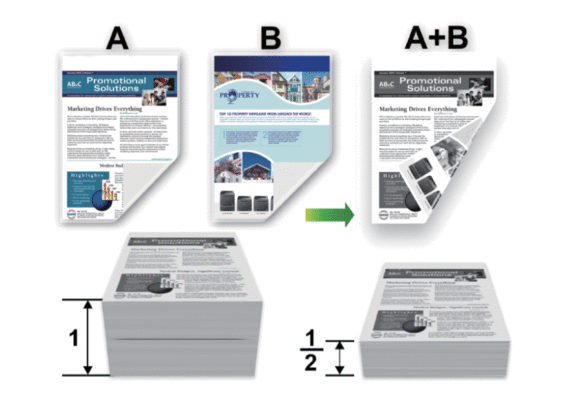
-
Select Letter, Legal, Mexico Legal, India Legal or Folio sized paper when using the automatic 2-sided printing function.
-
Make sure the back cover is closed.
-
If paper is curled, straighten it and put it back in the paper tray.
-
Use regular paper or thin paper. DO NOT use bond paper.
-
If the paper is too thin, it may wrinkle.
-
When you use the manual 2-sided printing function, it is possible there may be paper jams or poor print quality.
-
From an application, such as Apple TextEdit, click the File menu, and then select Print.
-
Select Brother [model name].
-
Select the Orientation option that matches the way you want the document to print.
-
For automatic 2-sided printing, do the following:
-
Click the application pop-up menu, and then select Layout.The Layout setting options appear.
-
In the Two-Sided section, select the Short-Edge binding or Long-Edge binding option.
-
Change other printer settings, if needed.
-
Click Print.
-
-
For manual 2-sided printing, do the following:
-
Click the application pop-up menu, and then select Paper Handling.The Paper Handling options appear.
-
In the Pages to Print pop-up menu, select Even Only.
-
Change other print settings, if needed.
-
Click the Print button.
-
After the machine prints the even-numbered pages, remove the printed pages from the output paper tray.
-
Make sure the pages are completely flat, and put the paper back in the tray, blank side facing down.
-
Repeat steps 1-3, selecting the same printer and settings you used to print the even-numbered pages.
-
Click the application pop-up menu, and then select Paper Handling. The Paper Handling options appear.
-
In the Pages to Print pop-up menu, select Odd Only.
-
Click Print.
-
MFC-L5700DN, MFC-L5700DW, MFC-L5755DW, MFC-L6900DW
도움이 더 필요한 경우 Brother 고객 서비스에 문의하십시오.
내용 피드백
지원을 개선하는 데 도움이 되도록 아래에 피드백을 제공하십시오.