MFC-L5700DW
FAQ 및 문제 해결 |

MFC-L5700DW
날짜:02/05/2022 ID:faq00100213_504
Print on Both Sides of the Paper (Windows®)
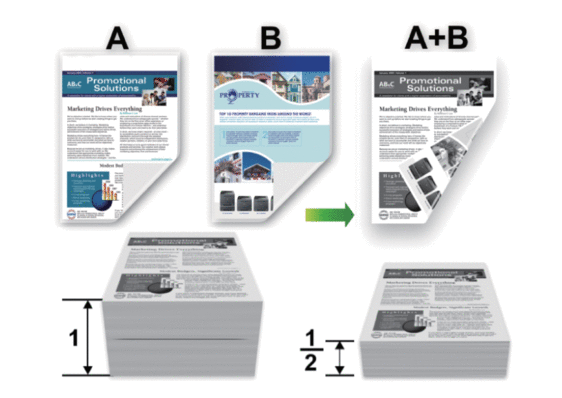
-
Select Letter, Legal, Mexico Legal, India Legal or Folio sized paper when using the automatic 2-sided printing function.
-
Make sure the back cover is closed.
-
If paper is curled, straighten it and put it back in the paper tray.
-
Use regular paper or thin paper. DO NOT use bond paper.
-
If the paper is too thin, it may wrinkle.
-
When you use the manual 2-sided printing function, it is possible there may be paper jams or poor print quality.
-
Select the print command in your application.
-
Select Brother [model name], and then click the printing properties or preferences button.The printer driver window appears.
-
In the Orientation field, select the Portrait or Landscape option to set the orientation of your printout.

If your application contains a similar setting, we recommend that you set the orientation using the application.
-
Click the 2-sided / Booklet drop-down list, and then select the 2-sided or 2-sided (Manual) option.OptionDescription2-sided(Available only for certain models)Automatically prints on both sides of the paper.2-sided (Manual)The machine prints all the even-numbered pages on one side of the paper first. Then, the printer driver instructs you (with a pop-up message) to reinsert the paper.
-
Click the 2-sided Settings button.
-
Select one of the options from the 2-sided Type menu.When 2-sided is selected, four types of 2-sided binding are available for each orientation:Option for PortraitDescriptionLong Edge (Left)
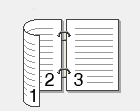 Long Edge (Right)
Long Edge (Right)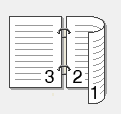 Short Edge (Top)
Short Edge (Top)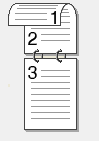 Short Edge (Bottom)
Short Edge (Bottom)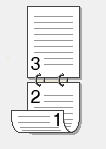 Option for LandscapeDescriptionLong Edge (Top)
Option for LandscapeDescriptionLong Edge (Top)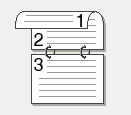 Long Edge (Bottom)
Long Edge (Bottom)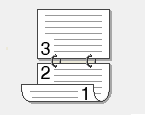 Short Edge (Right)
Short Edge (Right)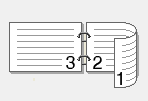 Short Edge (Left)
Short Edge (Left)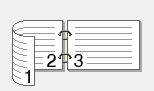
-
Select the Binding Offset check box if you want to specify the offset for binding in inches or millimeters.
-
Click OK.
-
Change other printer settings if needed.
-
Do one of the following:
-
For automatic 2-sided printing, click OK again, and then complete your print operation.
-
For manual 2-sided printing, click OK again and follow the on-screen instructions.
-
If the paper is not feeding correctly, it may be curled. Remove the paper, straighten it, and put it back in the paper tray.
MFC-L5700DN, MFC-L5700DW, MFC-L5755DW, MFC-L6900DW
도움이 더 필요한 경우 Brother 고객 서비스에 문의하십시오.
내용 피드백
지원을 개선하는 데 도움이 되도록 아래에 피드백을 제공하십시오.