MFC-L5700DW
FAQ 및 문제 해결 |

MFC-L5700DW
날짜:03/08/2022 ID:faq00100212_502
Print as a Poster (Windows®)
Enlarge your print size and print the document in poster mode.
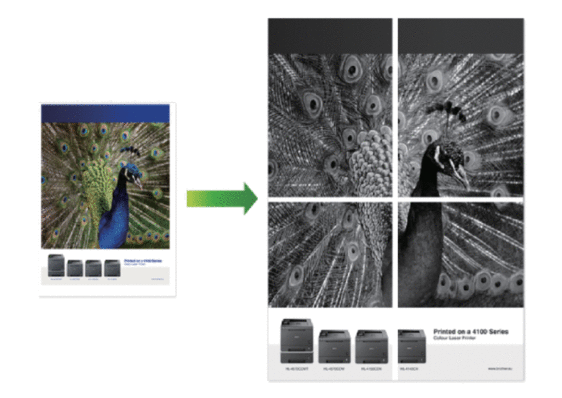
-
Select the print command in your application.
-
Select Brother [model name], and then click the printing properties or preferences button.The printer driver window appears.
-
Click the Multiple Page drop-down list, and then select the 1 in 2x2 Pages, 1 in 3x3 Pages, 1 in 4x4 Pages, or 1 in 5x5 Pages option.
-
Select the Print cut-out line check box, if needed.
- Print cut-out line
-
Prints a faint cut-out line around the printable area so that you can easily cut it out.
-
Change other printer settings if needed.
-
Click OK.
-
Complete your print operation.
MFC-L5700DN, MFC-L5700DW, MFC-L5755DW, MFC-L6900DW
도움이 더 필요한 경우 Brother 고객 서비스에 문의하십시오.
내용 피드백
지원을 개선하는 데 도움이 되도록 아래에 피드백을 제공하십시오.