MFC-J2510
FAQ 및 문제 해결 |

MFC-J2510
날짜:02/05/2022 ID:faq00003061_000
When I attempt to launch ControlCenter4, the application will not open or only opens a partial or blank window with no scan options.
If you are experiencing this issue, download and install the following ControlCenter4 update utility.
Follow the steps below to download and apply ControlCenter4 Update:
-
Click here to download the ControlCenter4 Update Tool.
-
Locate the file you downloaded CC4Updater… and double-click on it.
-
If prompted with a security warning, run it.
-
Once the decompression is complete, click OK.
-
Locate and double-click on the decompressed file labeled ControlCenter4 Updater.exe.
-
If prompted with a security warning, run it.
-
Click Next.
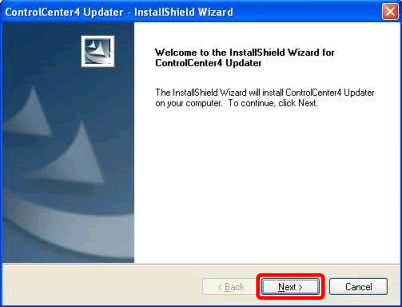
-
Once the installation is complete, click Finish.
If you are required to restart your computer, choose Yes, I want to restart my computer now and click Finish. The computer will restart.
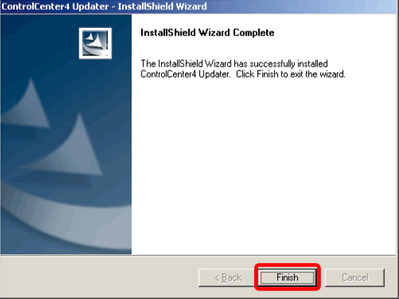
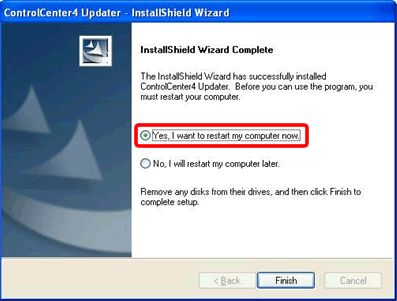
-
Attempt to launch the ControlCenter4 again following the steps below. The issue should now be resolved.
- Open the ControlCenter4 by clicking Start => (All)Programs => Brother => [model name] => ControlCenter4. The ControlCenter4 application will be loaded in the Task Tray near the system clock.
-
Right-click on the ControlCenter4 icon
 located in the Task Tray and left-click on Open. The application should open successfully.
located in the Task Tray and left-click on Open. The application should open successfully.
- If the issue is still not resolved, try restarting your computer.
- If you are using anti-virus or registry cleaning applications it is possible that these may interfere with the Brother ControlCenter. It is recommended that you add C:\Program Files or Program Files (x86)\ControlCenter4 to the safe list on these applications.
도움이 더 필요한 경우 Brother 고객 서비스에 문의하십시오.
내용 피드백
지원을 개선하는 데 도움이 되도록 아래에 피드백을 제공하십시오.