MFC-1910W
FAQ 및 문제 해결 |

MFC-1910W
날짜:09/11/2018 ID:faq00002783_027
Scan a document and e-mail it as an attachment. (For Windows)
You can scan a document directly into your default E-mail application using ControlCenter4, so you can send the scanned data as an attachment.
The Scan to E-mail feature does not support Webmail services. Use the Scan to Image or Scan to File feature to scan a document or a picture, and then attach the file of the scanned data to an E-mail message.
Click the link below for the ControlCenter4 user interface you are using to see more details.
NOTE: Illustrations shown below are from a representative product and operating system, and may differ from your Brother machine and operating system.
Home Mode
- Load your document.
-
Click the Scan tab.
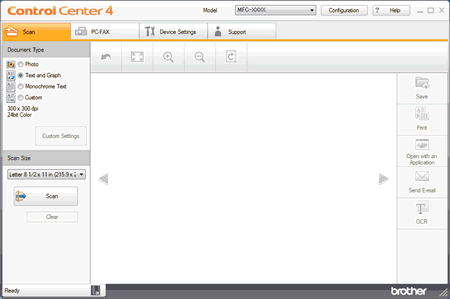
- Choose the Document Type.
- Change the size of your document, if needed.
-
Click
 (Scan).
(Scan).
The machine starts scanning, and the scanned image appears in the image viewer. - Click the left or right arrow buttons to preview each scanned page.
- Crop the scanned image, if needed.
- Click Send E-mail.
-
The Send E-mail dialog will appear. Configure the attached file settings, and click OK. Your default E-mail application will open and the image will be attached to a new, blank email.
If the E-mail application you are using does not open or the error message appears, click here to see how to configure the default E-mail application.
Advanced Mode
- Load your document.
-
Click the Scan tab.
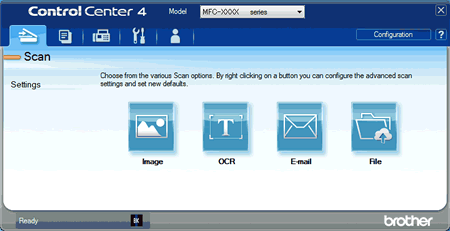
-
Click E-mail.
The Scan Settings dialog box appears.
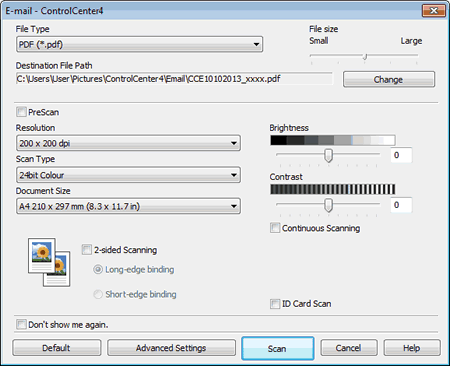
-
Change the scan settings, such as file format, file name, destination file path, resolution, or color, if needed.
- To change the file name or Destination File Path, click Change.
- To preview and configure the scanned image, select the PreScan check box.
-
Click Scan.
The machine starts scanning. Your default email application opens and the scanned image is attached to a new, blank email message.
If the E-mail application you are using does not open or the error message appears, click here to see how to configure the default E-mail application.
관련 FAQ
- Change the scan settings for scanning from ControlCenter2 or the SCAN key (For Macintosh)
- Change the scan settings for scanning from ControlCenter4 or the SCAN key (For Windows)
- Scan a document and e-mail it as an attachment (For Macintosh)
- Scan a document and e-mail it as an attachment using the Scan button on my Brother machine
도움이 더 필요한 경우 Brother 고객 서비스에 문의하십시오.
내용 피드백
지원을 개선하는 데 도움이 되도록 아래에 피드백을 제공하십시오.