DCP-T300
FAQ 및 문제 해결 |

DCP-T300
날짜:08/11/2018 ID:faq00002783_009
Scan a document and e-mail it as an attachment (For Macintosh)
You can scan a document directly into your default E-mail application using ControlCenter2, so you can send the scanned data as an attachment.
The Scan to E-mail feature does not support Webmail services. Use the Scan to Image or Scan to File feature to scan a document or a picture, and then attach the file of the scanned data to an email message.
NOTE: Illustrations shown below are from a representative product and operating system and may differ from your Brother machine and operating system.
-
Load your document.
-
Click the SCAN tab.
-
Click E-mail.
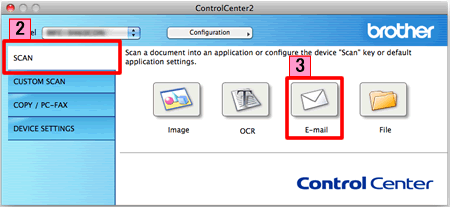
-
The Scan to E-mail dialog box will appear. You can configure the scan settings.
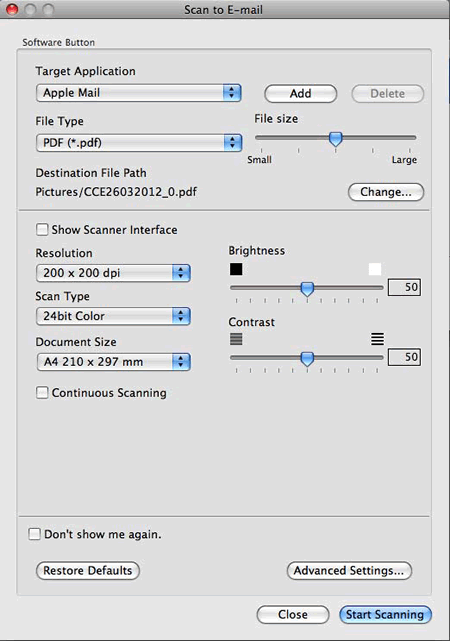
- Click Start Scanning. Your default E-mail application will start and the image will be attached to a new E-mail.
내용 피드백
지원을 개선하는 데 도움이 되도록 아래에 피드백을 제공하십시오.