MFC-J3720
FAQ 및 문제 해결 |

MFC-J3720
날짜:20/08/2013 ID:faq00002490_028
No Paper Fed
There are several reasons that the Brother machine displays No Paper Fed or No Paper Fed #1 or No Paper Fed #2. Try to follow each step to clear the No Paper Fed or No Paper Fed #1 or No Paper Fed #2 message.
Cause 1: The machine is out of paper or paper is not properly loaded in the paper tray
Cause 2: The paper is jammed in the machine
Cause 3: Paper dust has accumulated on the surface of the paper pick-up rollers.
Cause 4: The Jam Clear Cover is not closed properly
Cause 5: The paper tray was not fully inserted.
Cause 6: The paper was not inserted in the center position of the manual feed slot.
NOTE: Illustrations shown below are from a representative product and may differ from your Brother machine.
Cause 1:
The Brother machine is out of paper or paper is not properly loaded in the paper tray.
- Do one of the following:
- Refill the paper in the paper tray. (Click here to see how to load paper.)
- Remove the paper and load it again.
- Refill the paper in the paper tray. (Click here to see how to load paper.)
- Press OK on the Touchscreen.
Cause 2:
The paper is jammed in the machine. Remove the jammed paper. (Click here to see how to remove the jammed paper.)
If this error occurs often during 2-sided copying or 2-sided printing, the paper feed rollers may be stained with ink.
Follow the steps below to clean the paper feed rollers:
- Unplug the machine from the AC power outlet (electrical socket).
- Pull the paper tray (1) completely out of the machine.
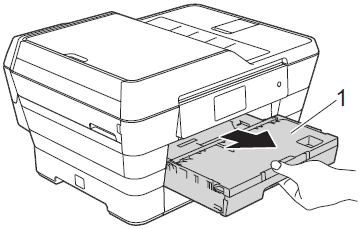
If the paper support flap is open, close it, and then close the paper support.
- Clean the front side of the Paper Feed Rollers (1) with a soft lint-free cloth moistened with water, using a side-to-side motion. After cleaning, wipe the rollers with a dry, soft, lint-free cloth to remove all moisture.
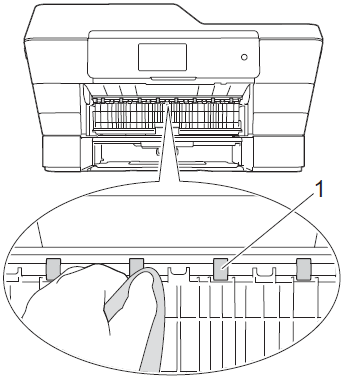
- Lift the green Jam Clear Flap (2), and then clean the back side of the Paper Feed Rollers (1) with a soft lint-free cloth moistened with water. After cleaning, wipe the rollers with a dry, soft, lint-free cloth to remove all moisture.
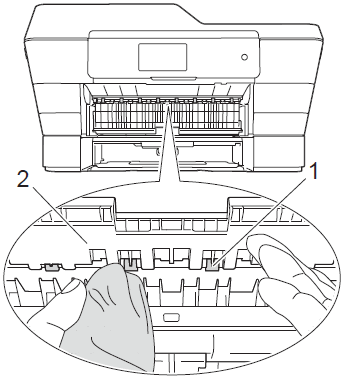
- Put the paper tray firmly back in the machine.
- Re-connect the power cord.
Do not use the machine again until the rollers are dry. Using the machine before the rollers are dry may cause paper feed issues.
Cause 3:
Paper dust has accumulated on the surface of the paper pick-up rollers. Clean the paper pick-up rollers. (Click here to see how to clean the paper pick-up rollers.)
Cause 4:
The Jam Clear Cover is not closed properly.
Check the Jam Clear Cover is closed evenly at both ends.
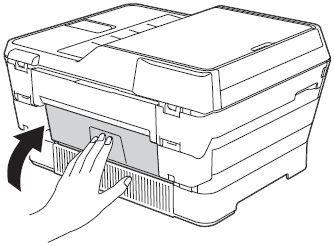
Cause 5:
The paper tray was not fully inserted.
- Remove the Paper tray (1) completely out of the machine.
If your machine has paper tray #2 (2), pull it out of your machine, too.

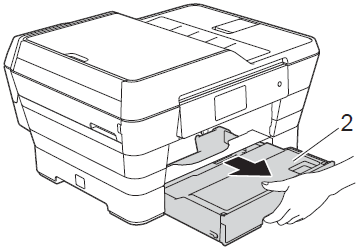
- Reinstall the paper tray until it locks into place.
If your machine has paper tray #2, reinstall the paper tray, too.
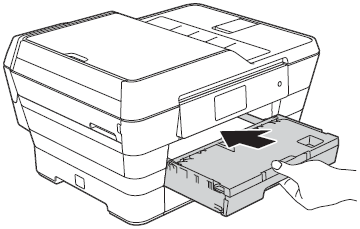
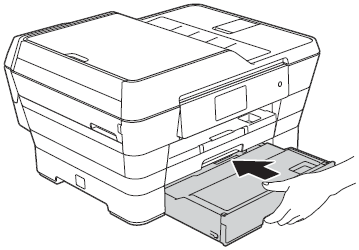
- Press OK on the Touchscreen.
Cause 6:
The paper was not inserted in the center position of the manual feed slot.
Remove the paper and re-insert it in the center of the manual feed slot, and then press OK on the Touchscreen. (Click here to see how to load paper in the manual feed slot.)
MFC-J3520, MFC-J3720